How to Fix No WiFi Networks Found Windows 10?
Suddenly the wifi icon from my laptop disappeared. How to fix it?
Fix 1: Rollback your Wi-Fi adapter driver
This problem may occur if the current WiFi adapter driver is corrupt. So you can roll back your WiFi driver to see if it fixes the issue.
Here is how to roll back your WiFi driver:
- On your keyboard, press the Windows logo key and R at the same time, then type devmgmt.msc and click OK.

- Double-click on Network adapters and then double-click on your Wi-Fi adapter.
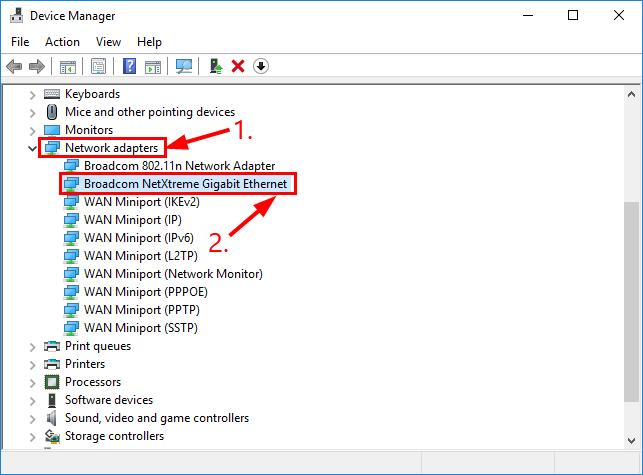
- Click the Driver tab > Roll Back Driver > OK.
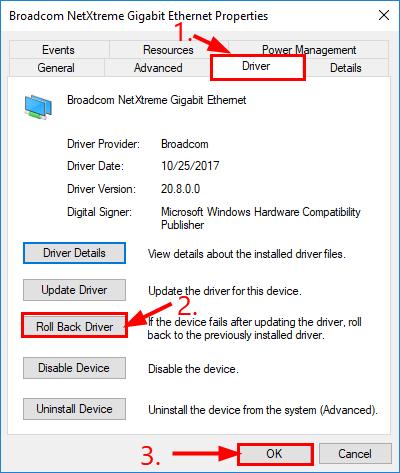 If the Roll Back Driver button is grayed out, jump to Fix 2.
If the Roll Back Driver button is grayed out, jump to Fix 2. - Click Yes once asked to confirm the driver rollback.
- Restart your computer for the changes to take effect.
- Check to see if you computer can successfully detect a Wi-Fi network. If yes, then great! If it still says no WiFi networks found, please move on to Fix 2, below.
Fix 2: Reinstall your Wi-Fi driver
If rolling back the WiFi driver is no joy, you can reinstall the driver to see if it fixes the issue.
Here is how to reinstall the WiFi driver:
1) On your keyboard, press the Windows logo key and R at the same time, then type devmgmt.msc and press Enter.
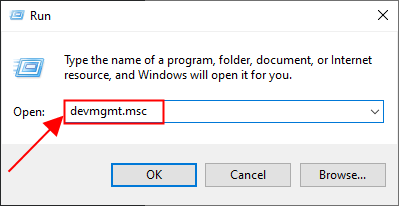
2) Double-click on Network adapters. Then right-click on your Wi-Fi adapter and click Uninstall device.
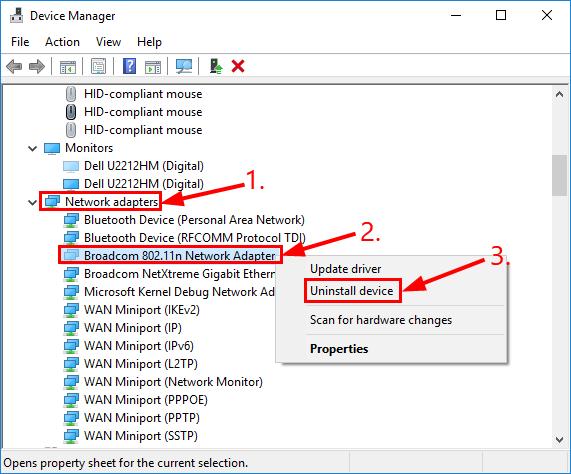
3) Click Uninstall to proceed.
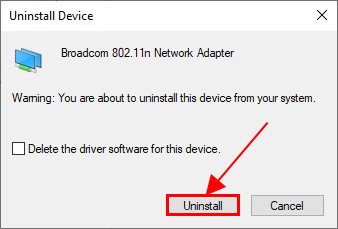
4) Restart your PC.
5) On your keyboard, press the Windows logo key and R at the same time, then type devmgmt.msc and press Enter.
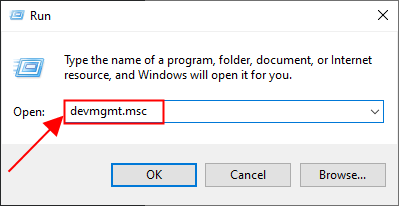
6) Click Action > Scan for hardware changes.
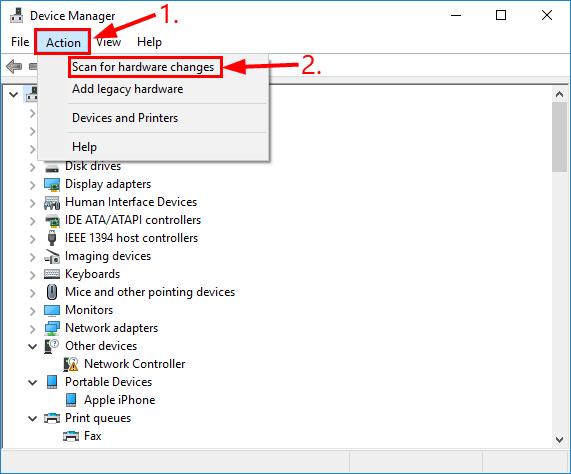
Your PC will automatically detect the missing Wi-fi driver and install it on its own.
7) Restart your computer for the changes to take effect.
8) Check to see if your computer can connect to a WiFi network. If yes, then congrats! If the issue persists, please try Fix 3, below
Fix 3: Update your Wi-Fi driver
This problem may occur if you are using the wrong WiFi driver or it’s out of date. So you should update your WiFi driver to see if it fixes your problem. If you don’t have the time, patience or skills to update the driver manually, you can do it automatically with Driver Easy.
Driver Easy will automatically recognize your system and find the correct drivers for it. You don’t need to know exactly what system your computer is running, you don’t need to be troubled by the wrong driver you would be downloading, and you don’t need to worry about making a mistake when installing. Driver Easy handles it all.
You can update your drivers automatically with either the FREE or the Pro version of Driver Easy. But with the Pro version it takes just 2 steps (and you get full support and a 30-day money back guarantee):
1) Download and install Driver Easy.
2) Run Driver Easy and click the Scan Now button. Driver Easy will then scan your computer and detect any problem drivers.

3) Click Update All to automatically download and install the correct version of ALL the drivers that are missing or out of date on your system (this requires the Pro version – you’ll be prompted to upgrade when you click Update All).

4) Restart your computer for the changes to take effect.
5) Check to see if the No WiFi networks found issue has been resolved. If yes, then great! If the issue still occurs, please try Fix 4, below.
Fix 4: Disable the airplane mode
Turning off the air mode is also an effective way to fix the no network found error on Windows 10 as reported by many users. To do so:
- Click on the network icon in the bottom right corner of your desktop.
- Click to make sure the Airplane mode icon is grayed out.
- Check if your computer can detect any Internet connections now.
Hopefully you have successfully resolved the No WiFi networks found issue by now. If you have any questions, ideas or suggestions, please let me know in the comments. Thanks for reading!



