621
Points
Questions
25
Answers
37
-
Asked on September 16, 2021 in Logo Design.
What is the Golden Ratio?
—The Golden Ratio is the number used when two quantities are divided in a way that their ratio is the same as the ratio of their sum to the larger one of the two quantities. That number is 1.618, also called Phi.
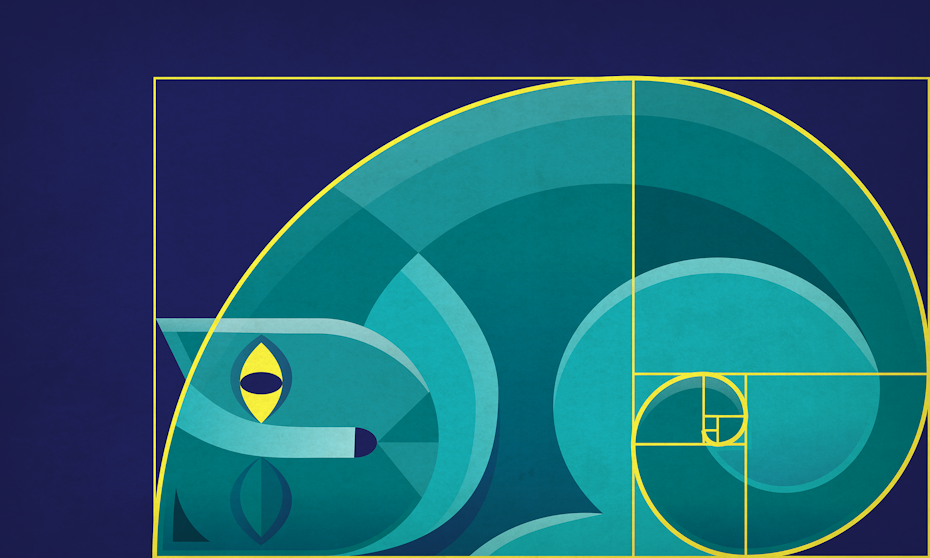
The easiest way to demonstrate this is by using the Fibonacci Sequence. Without going into too much detail, this sequence is the sum of the two numbers before it. So: 0,1,1,2,3,5,8,13,21…forever and ever (and ever). Back in the day, the Greeks used the Fibonacci Sequence to form a visual pattern to aid their designs. When you turn the sequence into squares and lay them side-by-side to create rectangles, a spiral (called the Golden Spiral) starts to form.

Don’t let a few equations scare you off! The Golden Ratio is actually a lot simpler than it looks. And it’s found everywhere. The Golden Spiral appears in nature all around us. From hurricanes to flowers, galaxies to shells… and even those weird mutant cauliflowers you get at the grocery store sometimes.
- 240 views
- 1 answers
- 0 votes
-
Asked on September 15, 2021 in Computer.
Our extension is hidden on Google Store, and it cannot be searched as well. This is made by design, because there is no sense to install extension without IDM, also the extension should be installed automatically during IDM installation.
If extension is not installed automatically, then install IDM Integration Module extension from Chrome Web Store using direct link below:
https://chrome.google.com/webstore/detail/idm-integration-module/ngpampappnmepgilojfohadhhmbhlaek3. How to configure IDM extension for Chrome?
If you already added IDM extension into Chrome you need to configure it correctly. To do this press on Chrome menu (arrow 1 on the image), select “More tools” menu item (arrow 2 on the image) and then select “Extensions” tab (arrow 3 on the image). Then press “Details” option (arrow 4 on the image) for IDM extension.
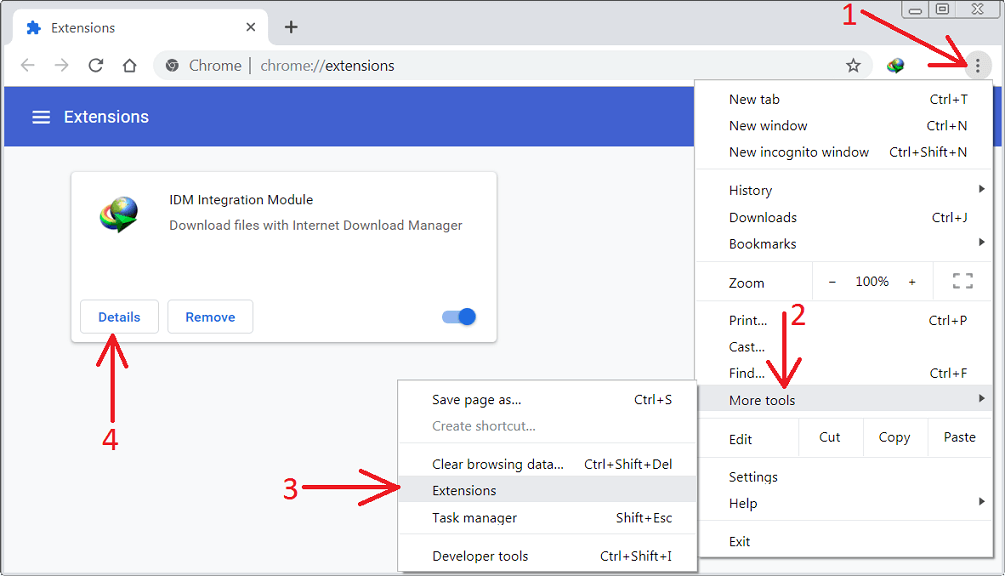
Then check that “IDM Integration Module” extension is enabled (arrow 1 on the image). If you use incognito mode in Chrome, you need to enable “Allow in incognito” checkbox (arrow 2 on the image).
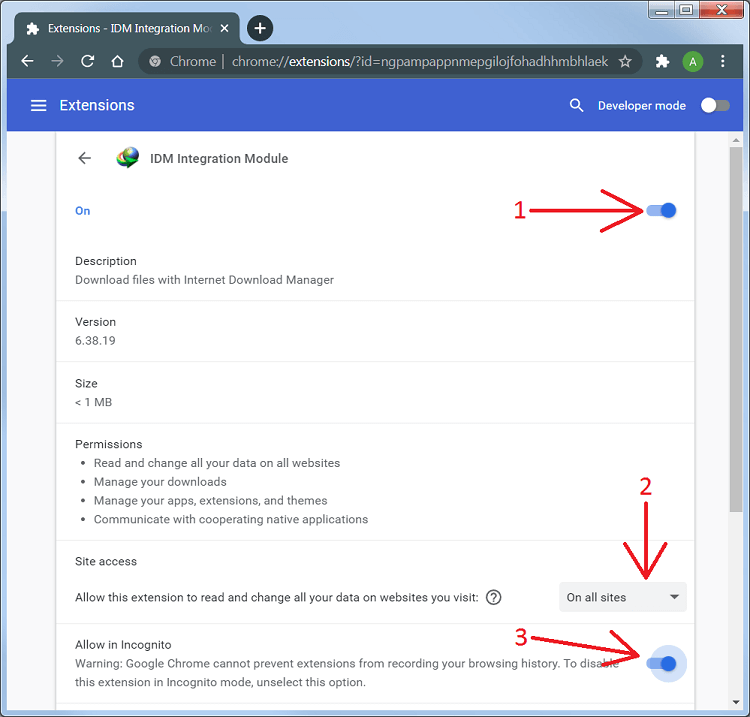
- 270 views
- 1 answers
- 0 votes
-
Asked on September 14, 2021 in Computer.
The easiest way to run Android apps on Windows is through an emulator. We have two different emulators, both with different focuses. If you’re interested in development, Google offers Android Studio, which includes an Android emulator. It’s really only for developers, though, while our two recommendations focus on end users.
Bluestacks

The Bluestacks App Player is one of the most popular and robust Android emulators around, allowing you to run 32-bit and 64-bit games and apps for Android 7.1.2 (Nougat) on your Windows desktop.
It’s free to use, and you can easily toggle emulation settings and launch apps using the custom-designed interface. “Layercake” technology uses hardware accelerators to improve the performance of Android games running on Windows-based machines.
If you have a Twitch or similar account and a PC with more than 8GB of RAM, you can even broadcast Android apps and games using the Bluestacks “stream mode” and OBS Studio. However, users may want to enable AMD-V or Intel VT-x within the BIOS for optimal performance, if available.
Bluestacks offers an optional subscription ($4 per month or $40 per year) that enables premium support, disables advertisements, includes wallpapers, and more. It’s also now compatible with the Galaxy Store, allowing you to use and play apps purchased through Samsung’s app store.
Here’s how to install Bluestacks to your computer:
Step 1: Download the installer from the official Bluestacks website.
Step 2: Launch the install application and choose the storage location for the app and data files. Unfortunately, you can’t change the Bluestacks directory — it will install on your boot drive by default.
Step 3: Once Bluestacks installs, launch it and enter your Google and/or Samsung account credentials. You’ll need this info to log in to the Google Play Store and Galaxy Store and access your Android app library.
- 298 views
- 1 answers
- 0 votes
-
Asked on September 13, 2021 in Solution.
Make your CV easy to read
Recruiters take 15-20 seconds to scan your CV the first time. If you make a good impression, they’ll read your CV more closely.
To make your CV look good:
- use a black, easy-to-read font in one size
- use short sentences and break up blocks of text
- use bullet points to list information
- keep the tone formal
- avoid abbreviations, slang or jargon
- avoid photos or images
- have strong headings and lots of white space
- keep your CV to two pages.
Save your CV as a Word document and a PDF
Save your CV as both a Word document and a PDF. An employer may need either one of these file formats.
Label your CV files with your name, the application date, and the job you’re applying for.
If you update your Word document, remember to also create a new PDF .
What to put in your CV
A CV must include:
- your name and contact details
- technical and personal skills
- work, and community and volunteer experience
- qualifications and education
- referees (you can include referees or note that referees are available on request).
A CV could also include:
- an objective and personal statement
- achievements
- interests
- job-specific information (for example, a teacher would put their teaching philosophy in their CV).
What to put in your CV video
What not to put in your CV
Don’t put:
- a photo or images
- coloured or fancy fonts or design
- your date of birth or age
- your marital status, religion or bank account details
- too much text and bad spelling
- a funny or rude email address
- work experience or interests that are not relevant to the job
- lies about your experience and skills.
Name and contact details
Include:
- first and last name (this should be in large and bold text)
- postal address, including area code
- phone number
- email address.
Optional:
- job hunting profile link, such as LinkedIn or Behance
- your professional website or Youtube channel link.
Make sure that:
- your email address is work-appropriate, for example, kowhaijoneswork@email.com
- your phone voicemail message only gives your name and a request to leave a message.
Objective and personal statement
An objective gives brief details about the type of work and role you would like and the industry you want to work in.
A personal statement gives the employer an idea of who you are in three or four sentences.
You can include:
- what you’re currently doing for employment or education
- what attracted you to the job you’re applying for
- your reason you’re applying for this job
- your career goals.
Both an objective and a personal statement are optional and sit under your contact details.
Skills
The skills you put in your CV should be the same skills listed in the job advertisement.
Technical skills
Include a technical skill section in your CV to list skills such as:
- driver’s licences
- languages
- computer programmes.
Examples of writing about personal skills in your CV
In a skills-focused CV, list the skills from the job advertisement with examples of how you’ve used those skills. This should be at the top of your CV.
Strong communication skills
- member of Southwest High School debating team
- chaired the Mount Gibson Neighbourhood Support committee for two years.
In a work-focused CV, describe your skills in your work history.
2015-2017 Customer Services Representative, Beluga Rental Cars
- Demonstrated strong communication skills when advising customers on car insurance.
Find out more about putting skills in your CV.
Work history and work or volunteer experience
List your most recent jobs or work and volunteer experience first. Your work history needs to include:
- the name of the employer
- the job title/role
- where the job was located
- start date and end date.
Beneath this, list the tasks you performed. Also list any achievements.
If you change jobs in the same organisation, include both job titles/roles.
You don’t need to list all your work history – keep your CV short.
Examples of work history
If you choose a skills-focused CV:
July 2017-August 2018 Counter assistant Sione’s Bakery, Auckland
- customer service
- increased sales of large coffees by 10%.
If you choose a work-focused CV, describe your skills more:
July 2017-August 2018 Counter assistant Sione’s Bakery, Auckland
Responsible for food and drink and customer service in bakery.
- demonstrated excellent customer service skills when taking customer’s orders
- lead sales of large coffees, increasing sales to 10%.
Use action verbs to describe your work history
Use action verbs to describe your work history and skills. These are words like demonstrated, managed, lead, developed, organised.
Gaps in your work history?
If you have gaps where you haven’t been in paid work:
- use a skills-focused CV
- showcase skills you’ve learned on your break such as planning, budgeting, caring for family members
- include work experience and volunteer work in your work history
- explain the reason for big gaps in your cover letter.
Qualifications
List your qualifications or education in the qualifications section of your CV. You can include:
- NCEA levels or other school qualifications
- school subjects with grades
- certificates, diplomas or degrees
- micro-credentials and short work-related courses
- work-based training
- professional development courses, conferences and workshops
- online courses.
Format of qualifications section
List the newest or most relevant qualification first. Include:
- name of the course or qualification you completed
- name of the course provider
- where you studied
- start and finish date of your training or study, or the year you graduated.
Achievements
Include an achievements section in your CV if you have important achievements that aren’t covered in the skills or work history sections.
You can include such things as:
- awards and commendations
- successfully completed projects
- examples of how you helped a former employer meet their targets
- important contributions to the community.
For each example, note what the achievement was, and when and where you achieved it.
Interests
Including your interests on your CV is optional. If you do, make sure you:
- include interests that show skills that employers are looking for such as leadership skills
- avoid common interests such as watching TV or going out with friends.
Referees
Referees talk to employers about your skills, work history and personality.
You need at least two referees. One referee should be your current manager, team leader or work experience supervisor.
Other referees could be a:
- former employer
- sports coach
- teacher or principal
- respected community leader.
Referee contact details should include their:
- first and last names
- job title
- organisation they work for
- phone number
- email address.
CV templates and examples
See examples of school leaver, skills-focused and work-focused CVs and try our CV templates.
- 274 views
- 1 answers
- 0 votes
-
Asked on September 12, 2021 in Mobile.
Logo Maker is a simply, quick and easy to use. Logo Maker offers you tons of creative and beautiful logo designs to choose from. Now you can create logo designs to brand your business or projects in a matter of a few minutes. It allows you to choose a logo design, design it according to your need, and download it instantly.
Infinite Design is a vector graphics drawing application that comes with natural brushes, realistic blending, and an unparalleled toolset. It lets you create complex, beautiful designs effortlessly on your mobile device. The app allows you to pan, zoom or rotate images, add layers and split, merge, flip or duplicate them. You can also adjust symmetry horizontal, vertical, angular, radial, and kaleidoscopic. You can add special effects to like blurring, inner or outer shadowing, and embossing and more. Infinite Design app could be exactly what you were looking for
- 278 views
- 1 answers
- 0 votes
-
Asked on June 2, 2020 in Technology.
Steps To Step up Chromecast
1. Hook up the Chromecast to your TV.
2. Download the Google Home app.
3. Select Devices in Google Home.
4. Select Set Up.
5. Check the code against your TV.
6. Choose a name.
7. Connect the Chromecast to the Internet.
- 433 views
- 1 answers
- 0 votes
-
- 368 views
- 1 answers
- 0 votes
