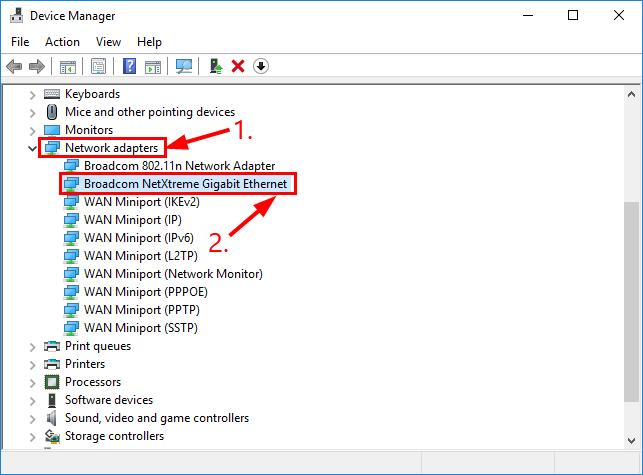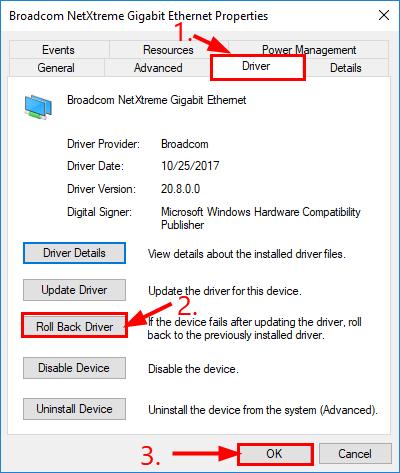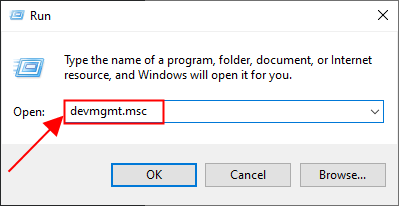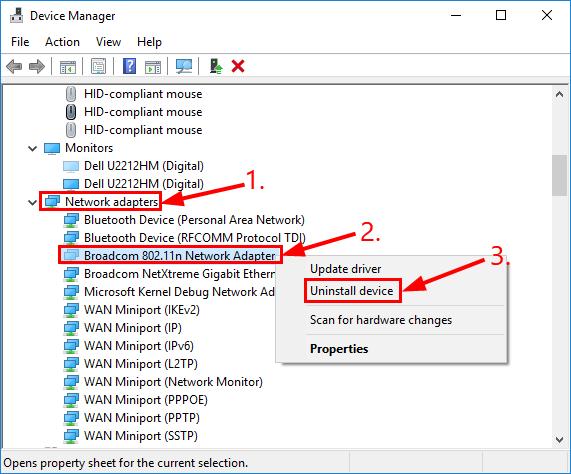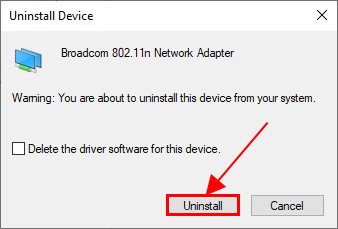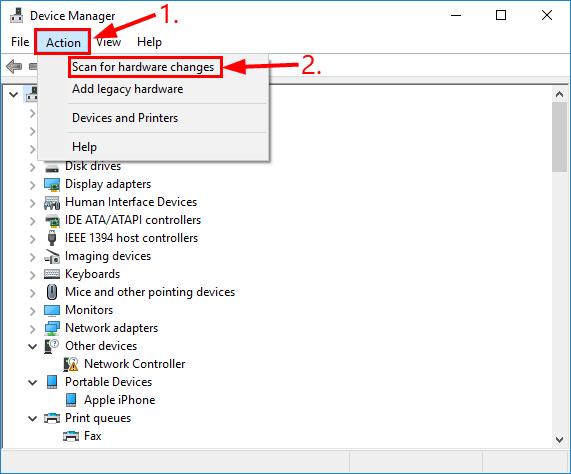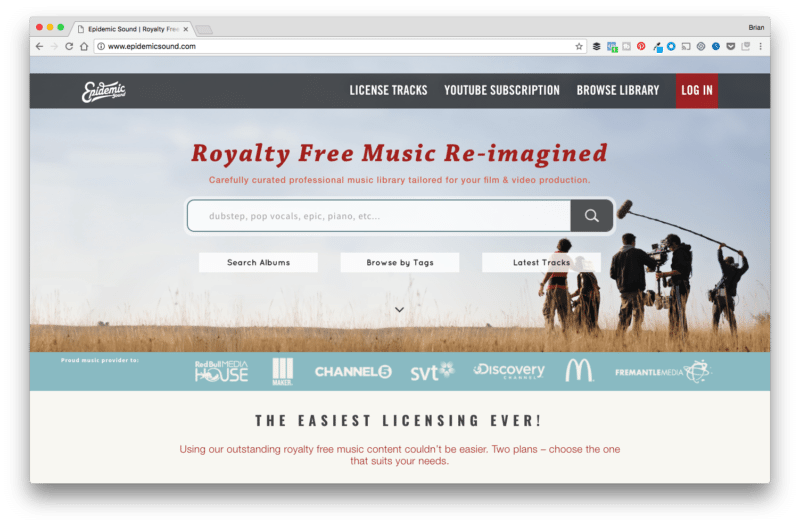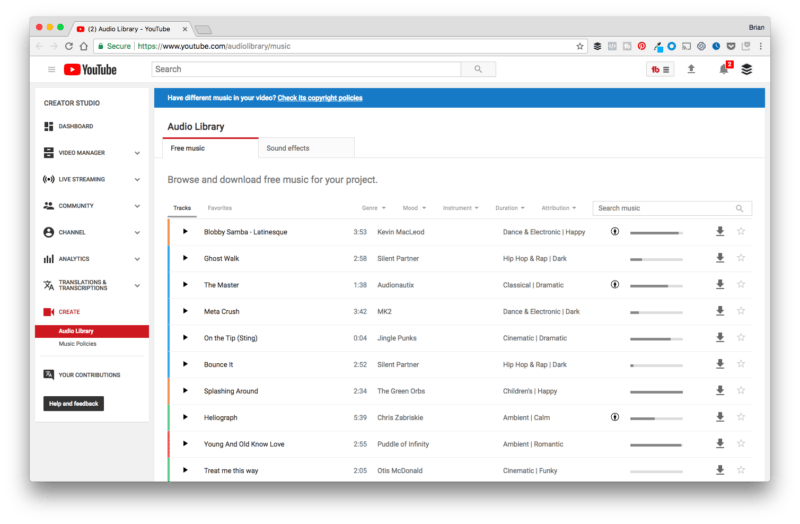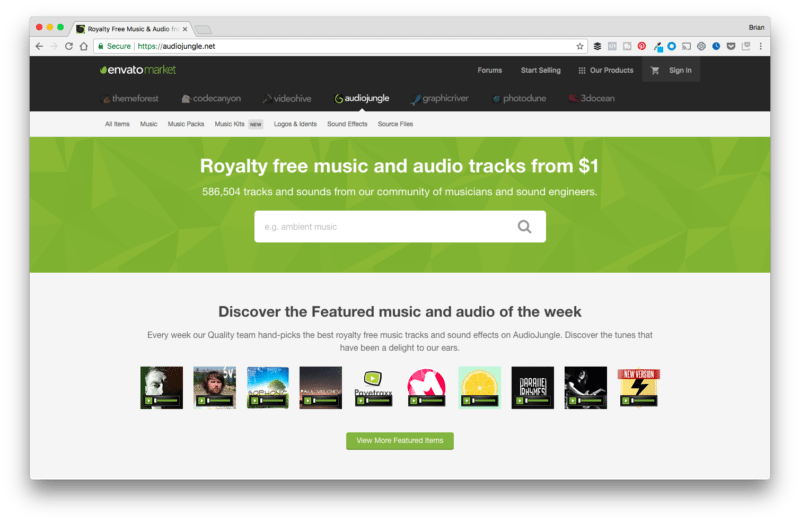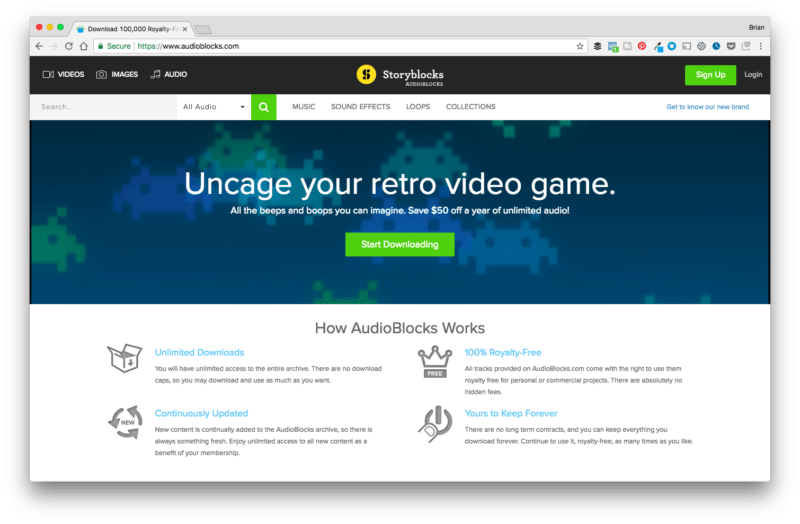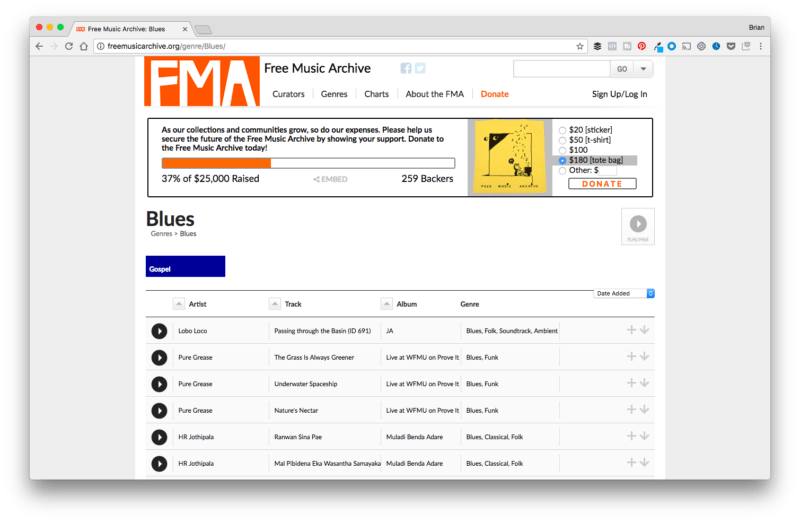Validate the Serial Number
Each iPhone has a serial number that identifies it. By looking up the serial number, you can verify whether or not it’s in Apple’s database. Locate the serial number on the iPhone by tapping “Settings,” choosing “General” and selecting “About.” Scroll down to “Serial Number,” and keep the screen open or write down the number. Visit “https://selfsolve.apple.com/agreementWarrantyDynamic.do” and input the serial number. The system lets you know whether or not your iPhone is still within the warranty period. If you receive the message “we’re sorry, but this serial number is not valid. Please check your information and try again,” it is likely that the iPhone is a fake.
Visible External Clues
The iPhone is identifiable by its distinct hardware features. If you examine your iPhone, you should see a “sleep/wake” button on the top-right corner, a “Home” button centered beneath the screen, and a ringer switch and volume buttons on the upper-left side. Additionally, your iPhone should have an Apple logo imprinted on the back. If any of these components are missing or present in a different location, it’s likely that your iPhone is a fake.
Connecting to the Carrier
The original iPhone, iPhone 3G and iPhone 3GS were only available on the AT&T network. AT&T is a GSM network, and only one of two such networks in the country — the other being T-Mobile. If you purchase any of these earlier iPhone models and it’s designed for a CDMA network, such as Verizon or Sprint, it’s not an original iPhone. An iPhone 4 with a SIM card slot located on the right side is designed for GSM networks, while an iPhone 4 without a SIM card slot is designed for a CDMA network. The iPhone 4S and later models are designed for use on both types of networks. Any discrepancies between hardware and connectivity indicate that the iPhone is not original.
Network Connectivity
All iPhone models should be able to connect to Wi-Fi, EDGE and Bluetooth. All models, except the original iPhone, can also connect to the 3G data network. iPhone 6 and later models support the Near Field Communications (NFC) for Apple Pay. If you purchase an iPhone that lacks the hardware to connect to one of these networks, it is likely a fake or manufactured for use in another country. You can verify that it’s not simply a glitch by restoring your iPhone and seeing if the feature works. If it doesn’t work after being restored, it’s likely a replica iPhone.
Syncing Your iPhone
If you purchase an iPhone that is unable to connect to iTunes or is not recognized by iTunes it could be a fake. Before coming to this conclusion, ensure that your iTunes and iOS software are both up to date. If you cannot sync information between your iPhone and your computer, attempt to restore your iPhone through iTunes. An iPhone that doesn’t connect to iTunes or the app store after being restored is either fake or damaged.
Factory iOS Applications
The iPhone arrives with native or built in Apple-branded apps. Unless an iPhone is jailbroken, these apps cannot be removed. Some examples of built-in applications include “Contacts,” “Compass,” “Settings,” “Calculator,” “Music” and “Photos.” If any these applications are missing, the phone is jailbroken or fake. You can restore the original firmware by entering DFU mode and reinstalling the operating system. If native applications are still missing, then your iPhone is likely fake.
Apple Store or Authorized Service Provider
If your iPhone has passed several of these steps, but you still suspect that it’s a fake, bring it to your closest Apple store or Apple authorized service provider. A store technician can run diagnostic tests on your iPhone to verify its authenticity or lack of authenticity.