741
Points
Questions
31
Answers
43
-
Asked on September 29, 2023 in Solution.
দুইটার ই ভালো গুরুত্ব রয়েছে।
তবে আমি বলবো আপনি কনফিউজড থাকলে ইন্টারনেটে এই দুই বিষয় নিয়ে অনেক রিসার্চ করুন।
গুগল ইউটিউব থেকে এই দুই বিষয়ের অনেক ভিডিও দেখুন,দুইটার মধ্যে তুলনা করুন।তারপর আপনার যেটা বেশি ভালো লাগে অর্থাৎ যেটায় আপনার আত্মবিশ্বাস আসে যে এটা শিখলে আপনি ভালো করে করতে পারবেন সেটাই শিখবেন।
তাছাড়া আপনার আর্টিস্টিক ব্যাপার গুলো তে ভালো দক্ষতা আর আগ্রহ থাকলে গ্রাফিক্স ডিজাইন শিখতে পারেন আর HTML কোডিং এই ব্যাপার গুলো ভালো জানলে আর আগ্রহ থাকলে ওয়েব ডিজাইন শিখতে পারেন।
তবে অবশ্যই একটা কথা মনে রাখবেন,কোনটা ভালো বা দাম বেশি সেটার উপর ভিত্তি করে এই জিনিস গুলো শিখবেননা, আপনার যেটা ভালো লাগে,যেটা করে আপনি আনন্দ পাবেন সেটা ই করবেন কারণ সবকিছু প্রফেশনালি হয় না, নিজের পছন্দের জিনিস নিয়ে কিছু করলে সেটা থেকে সফল হওয়ার সম্ভাবনা বেশি থাকে।
- 142 views
- 1 answers
- 0 votes
-
Asked on September 27, 2023 in Solution.
There are a few ways to create a PowerPoint presentation using AI. One way is to use a dedicated AI presentation maker tool. These tools are becoming increasingly popular, and there are a number of different options available. Some popular AI presentation maker tools include:
- Simplified AI Presentation Maker
- Sendsteps AI Presentation Maker
- Designs.ai
- 226 views
- 1 answers
- 0 votes
-
Asked on September 26, 2023 in Logo Design.
To determine if a logo you’ve created is similar to any existing trademarked logos, you should conduct a trademark search. This search helps you identify whether your logo infringes on someone else’s trademark rights, which could lead to legal issues. Here’s how you can go about it:
- Use Online Trademark Databases:
- The United States Patent and Trademark Office (USPTO) offers a searchable database called the “Trademark Electronic Search System” (TESS) for U.S. trademarks.
- For international trademarks, you can use the World Intellectual Property Organization’s (WIPO) Global Brand Database.
- Many countries have their own trademark databases accessible online.
- Start with Descriptive Keywords: Begin by searching for keywords or phrases that describe elements of your logo, such as shapes, colors, symbols, or any text included.
- Narrow Down the Results: Review the search results and examine the logos to see if there are any that appear similar to yours in terms of design, overall look, or concept.
- Check for Trademark Classes: Trademarks are categorized into specific classes based on their goods or services. Make sure to check for similar logos within the relevant trademark classes.
- Consider Phonetic Similarities: Keep in mind that trademarks are not only visual but can also be phonetically similar. If a similar-sounding trademark exists, it might pose a conflict.
- Consult a Trademark Attorney: If you’re unsure about your search results or need legal advice, consider consulting a trademark attorney. They can provide a professional assessment and guide you through the trademark clearance process.
- Use Third-Party Trademark Search Tools: Various third-party trademark search tools and services are available for a fee. These tools can help you conduct more comprehensive searches and provide additional insights.
- 202 views
- 1 answers
- 0 votes
- Use Online Trademark Databases:
-
Asked on October 1, 2021 in Website.
The ones that make the learning curve linear and progress on difficult topics only after providing enough insights and examples on the concepts, the ones that consider that students are new to the domain and are not well adept with the Web Development environment, the ones that explain why the program is executing the way it is executing, the ones that provides in-course support in the form of solving the doubts the students might have in a concept or while solving practice problems, the ones that discuss the questions asked in interviews of top organizations. Well, I too learned these lessons the hard way.
But now, having mastered the subject and thence having bagged a high-paying Full-Stack Web Development job fresh out of college at Walmart (US $96,100), by showcasing to the recruiters my skills in Web Development and Data Structures & Algorithms by the means of my developed projects, I believe, I should share my learning journey so as to make your learning less troublesome than mine.
Here, I am mentioning the link to the course that helped me master Web Development, you would find it useful – My Preferred Full-Stack Web Development Learning Resource
See, Web Development in itself is a pretty simple domain to acquire skills in and can be successfully mastered in a short span of time. But, there is a caveat. As a beginner, much of the learner’s interest lies in the hands of the tutor and the manner in which the course is delivered to the learner. Inefficient coaching can pretty quickly lead to the learner losing interest in the subject, in worst cases – programming as a whole.
I would bring to light that in my initial days of learning, I resorted to free video tutorials available online. But, over the time I realized that a major issue with learning from them is that they being ‘free and open for all’ community, attract lots of creators who are considering to make a quick buck. Content quality of such tutorials is questionable. Also, one cannot prove one’s grasp on the subject to potential employers, due to no provision of obtaining certification for the courses completed on those platforms. This may hinder one’s career, especially in cases where employer has set a criteria of choosing candidates with relevant degree/certificate.
Those who wish to read more about my journey of how I, a complete amateur in Web Development, mastered the subject, and eventually bagged a high-paying job in one of the leading e-commerce giants, here I am mentioning it in detail – My Full Stack Web Development Learning Journey
- 217 views
- 1 answers
- 0 votes
-
Asked on September 27, 2021 in Wordpress.
I’ve been building websites with WordPress for 10+ years:
- Bluehost is actually my preferred WordPress hosting provider. I’ve made probably 15 websites in total with them, and for a few reasons. The MAIN reason is that their customer support is awesome. The first time I used them I did run into a niggling problem, but they sorted it out immediately and it’s been great ever since.
Uptime is also very good – mine was 100% (other users have also confirmed this). Bluehost is also super affordable, especially when compared to the others. They also chuck in a free email account, and a free CloudFlair CDN (this boosts security).
Another Bluehost plus-point is its 1-click WordPress installation. Uptime is good as well (99.9%), and competitive with the others, whilst speed averages out at 398 ms. You also get a free SSL and all payment plans offer unmetered bandwidth.
Here’s what else you get:
- PieceofcakesetupPieceofcakesetup
- FreeSSL(important)FreeSSL(important)
- FreedailybackupsFreedailybackups
- OptimizedautomaticupdatesOptimizedautomaticupdates
- Sitemigrationisfree(andeasytodo)Sitemigrationisfree(andeasytodo)
- UIisawesomeUIisawesome
However, there are a lot of pluses. With Bluehost, you can pay on the monthly. If you’re into that kind of thing (it’s definitely more flexible), Bluehost will be an attractive option because a lot of WordPress hosting providers usually bill you annually (such as SG). It also means you can cancel after a few months if your budget has nosedived, so it’s good for that.
However, I personally found customer support quite poor. There’s a telephone number for phone support but it’s unclear what hours it’s available (wasn’t available when I REALLY needed it at 9pm).
Bluehost is a leading web hosting solutions company. Since their founding in 2003, Bluehost has continually innovated new ways to deliver on their mission: to empower people to fully harness the web. Based in Orem, Utah, we provide comprehensive tools to millions of users throughout the world so anyone, novice or pro, can get on the web and thrive with their web hosting packages.
Committed to WordPress
They believe in WordPress and their partnership has allowed us to support it for over 10 years. Their in-house team consists of dedicated WordPress experts to provide the best customer support whenever you need answers. We even dedicate engineers on their development staff to full-time WordPress CORE development. No one powers WordPress better or understands it more than we do. Bluehost is constantly driven to be the number one web solution provider.
Contributing to Open Source
From their servers to their internal tools to the scripts their customers rely on, their secure web hosting company is built on open source. To give back to the community we work hand-in-hand with developers to leverage their resources and expertise towards helping their software thrive. With a development team experienced in optimizing over 80 open source platforms, Bluehost is the world’s leading solution for open source implementation and development. We’re an affordable web hosting company that offers the best services for your web hosting needs. Bluehost is among the most reliable web hosting companies on the market. Come see why millions of people choose Bluehost as their trusted hosting provider.
- 239 views
- 1 answers
- 0 votes
-
Asked on September 20, 2021 in Solution.
- Go to this website.
- select your image and upload
- click on convert
- done
- 258 views
- 1 answers
- 0 votes
-
Asked on September 19, 2021 in Solution.
1. Try Another USB Port or Change Adapter/Card Reader
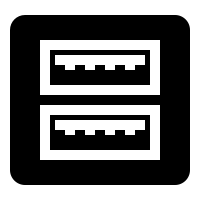 This is by far the easiest fix you can try, which is why you should always start with it before you move on to other ways to fix a corrupted/damaged SD card.
This is by far the easiest fix you can try, which is why you should always start with it before you move on to other ways to fix a corrupted/damaged SD card.If you have a laptop with a built-in SD card reader, we recommend you purchase a USB card reader and try several different USB ports, preferably on more than one computer.
You should also rule out that your microSD card to SD card adapter is to blame by using a different adapter or connecting the microSD card directly to your computer via a microSD card reader.
2. Fix a Card by Trying CHKDSK Command to Check for Memory Card Errors
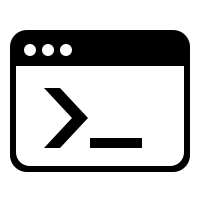 Included in all versions of Windows is a command-line utility for checking the file system and file system metadata of a volume for logical and physical errors. This utility is called CHKDKS, and it’s actually much easier to use than most people think.
Included in all versions of Windows is a command-line utility for checking the file system and file system metadata of a volume for logical and physical errors. This utility is called CHKDKS, and it’s actually much easier to use than most people think.To fix a corrupted SD card using the CHKDSK command:
- Type “cmd” in the search box on the taskbar and select Run as administrator.
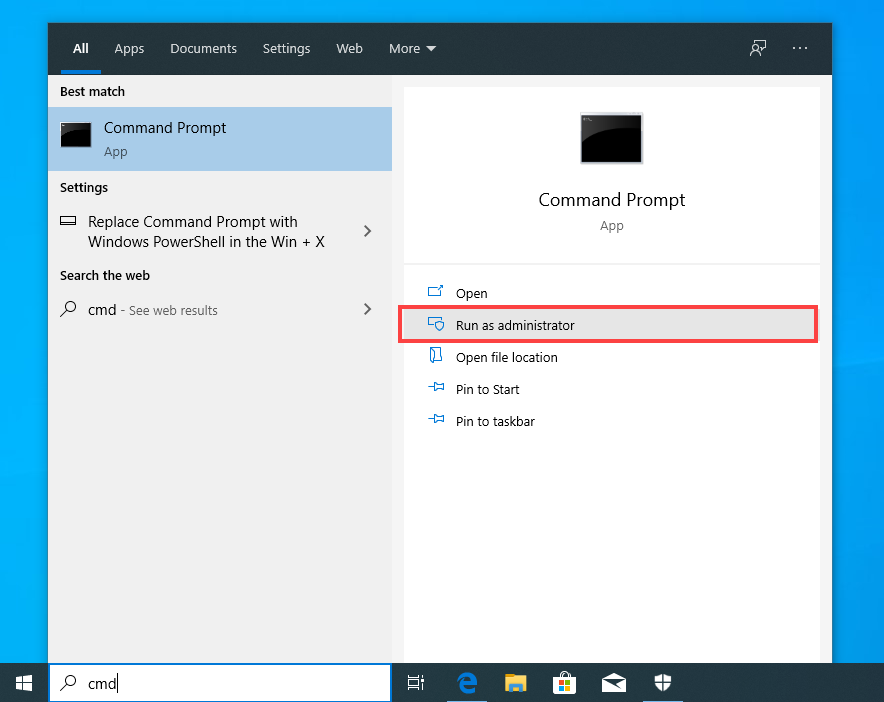
- Enter the following command (make sure to replace X with the letter assigned to the SD card you want to fix) and press Enter: chkdsk X: /f (The /f parameter tells CHKDSK to fix all memory card errors.)
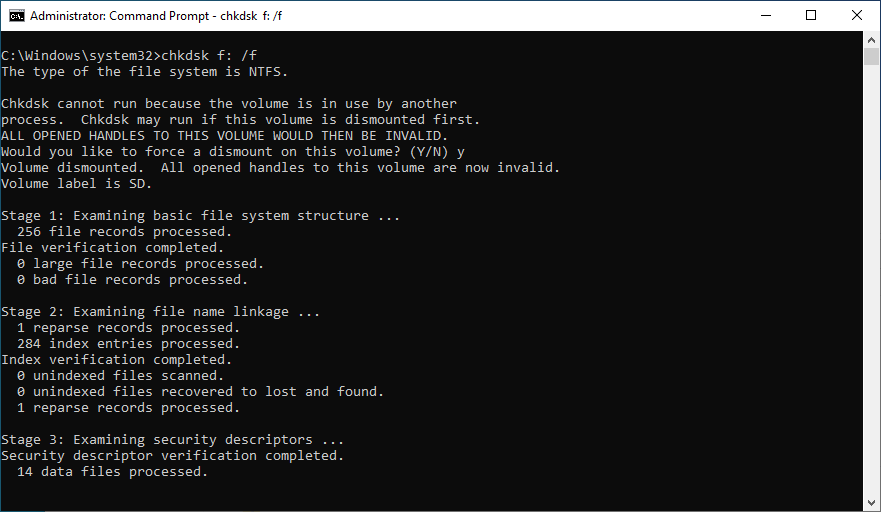
- Wait for CHKDSK to finish. The process may take several hours, depending on the size of your SD card.
If you’re wondering how to fix corrupted a microSD card, we have good news for you: this and all other methods described in this article can be used for all types of SD cards.
3. Use SD Card Data Recovery Software to Recover Files
 SD card corruption and damage may result in the loss of important files. To get them back, you can use SD card data recovery software like Disk Drill.
SD card corruption and damage may result in the loss of important files. To get them back, you can use SD card data recovery software like Disk Drill.Disk Drill is a reliable data recovery solution with support for all types of SD cards, including SD, SD High Capacity (SDHC), and SD Extended Capacity (SDXC). It can quickly recover any files (pictures, videos, audio, documents, etc.), and you can preview recoverable files before recovery.
The free version of Disk Drill lets you recover up to 500 MB, and it comes with several handy data protection and backup features, which you can use to protect your SD card against future data loss.
To recover files from an SD card using data recovery software:
- Download and install Disk Drill.
- Connect the SD card to your computer and launch Disk Drill.
- Select the SD card and click Search for lost data.
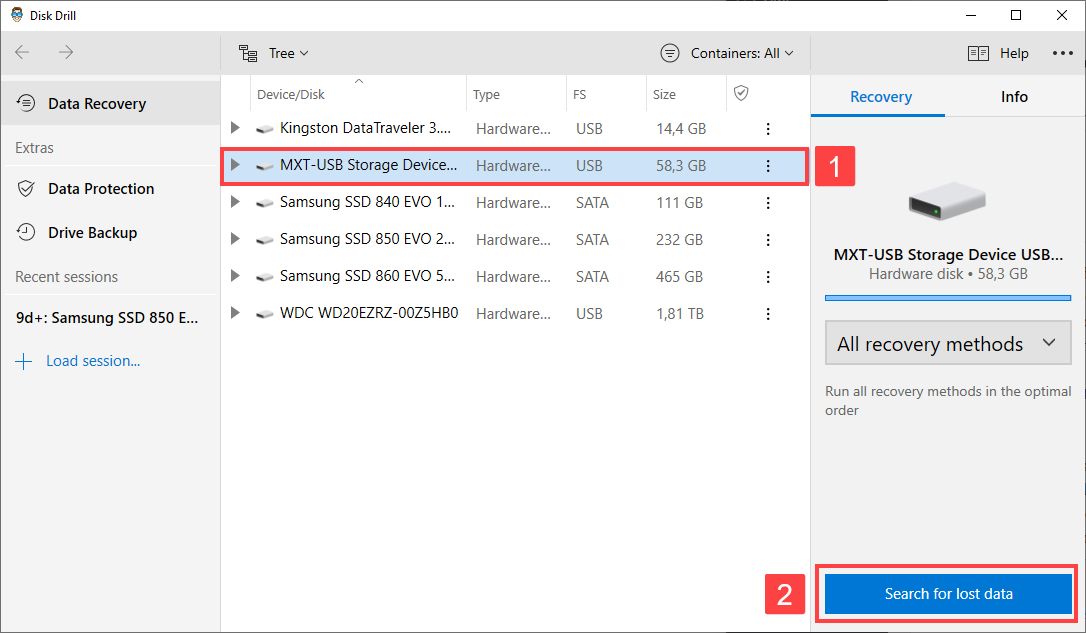
- Check the files you want to recover.
- Click the Recover button at the bottom.
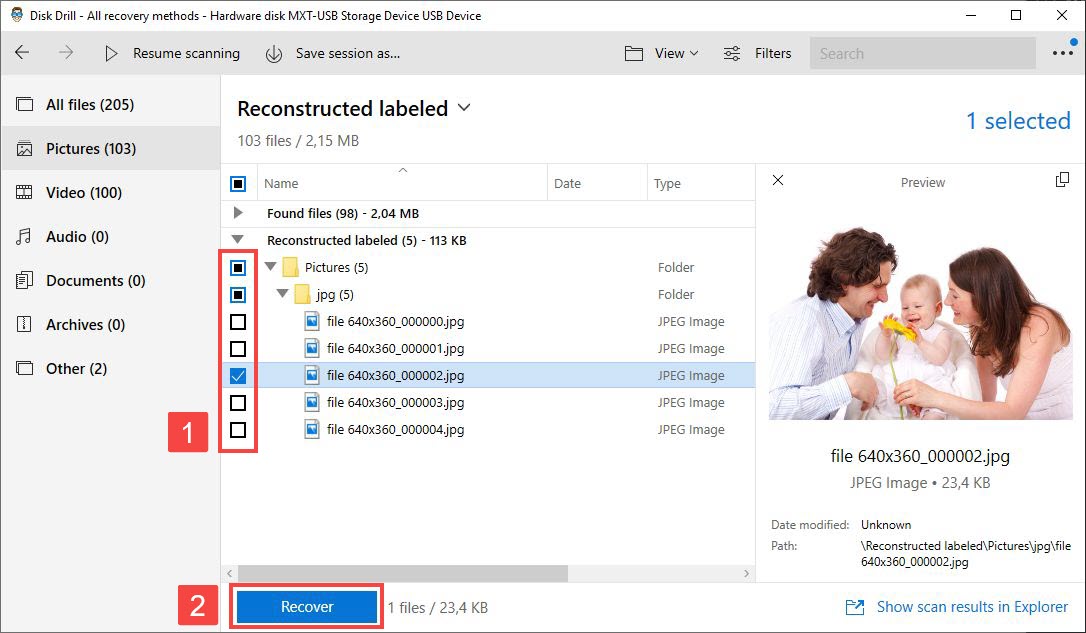
- Specify the recovery destination and click OK to begin the recovery of your files.
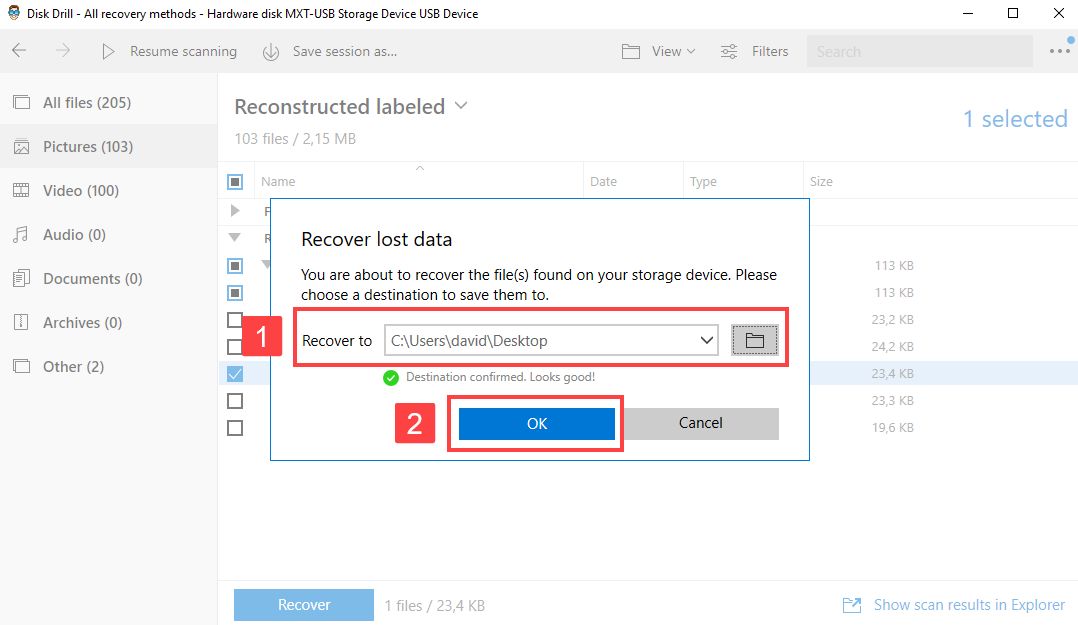
4. Try to Use Card on Another Device/PC
 It’s possible that your SD card is perfectly fine and that all the issues you’re experiencing with it are caused by your computer. To rule out this possibility, you should try to use the card on another computer or device.
It’s possible that your SD card is perfectly fine and that all the issues you’re experiencing with it are caused by your computer. To rule out this possibility, you should try to use the card on another computer or device.You can ask your friend to let you use his/her computer, or you can visit a public library and use one of their computers to verify that the issues you’re experiencing happen on every device.
If you’re trying to diagnose a microSD card and have a smartphone with a microSD card slot, you can use it as a convenient test device and verify your card’s functionality without a computer. Just be careful because your smartphone might ask you if you want to format the SD card, so make sure you don’t accidentally erase it.
5. Assign a New Drive Letter
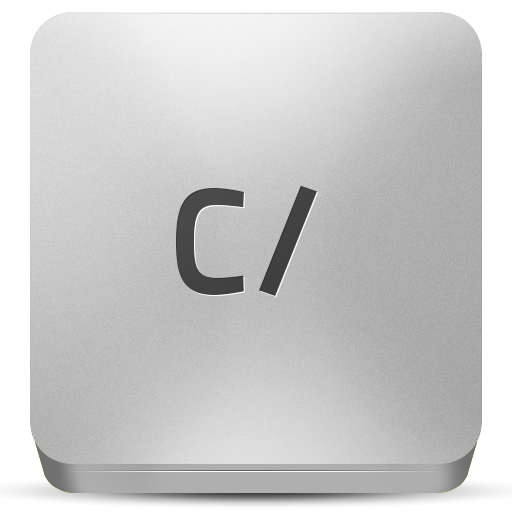 Surprisingly many SD card errors can be solved by assigning a new drive letter to the SD card. The errors solved by this method typically have something to do with conflicting drive letters, which may happen as a result of the operating system not updating drive letter information properly.
Surprisingly many SD card errors can be solved by assigning a new drive letter to the SD card. The errors solved by this method typically have something to do with conflicting drive letters, which may happen as a result of the operating system not updating drive letter information properly.To assign a new drive letter to an SD card:
- Type “disk management” in the search box on the taskbar and select Create and format hard disk partitions.
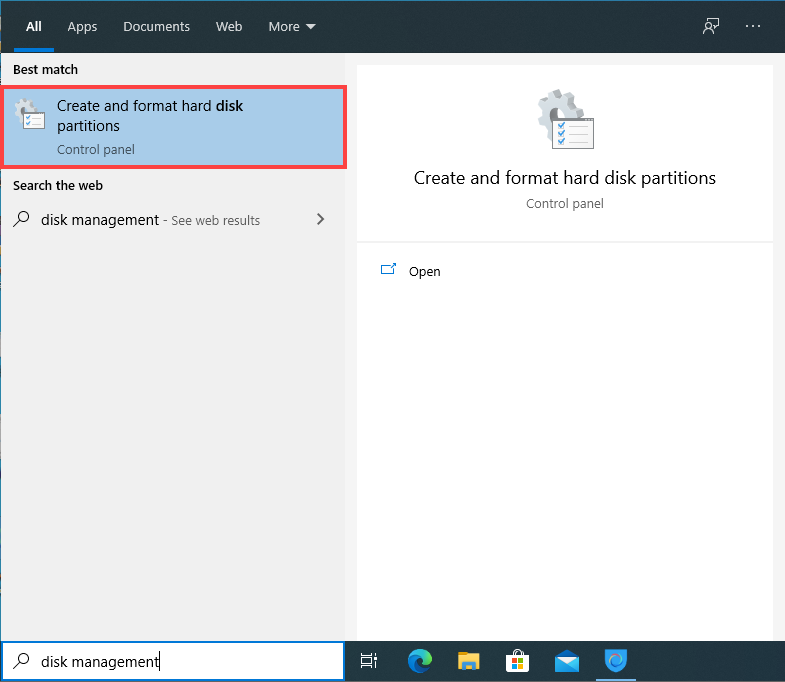
- Right-click on your SD card and select the Change Drive Letter and Paths… option.
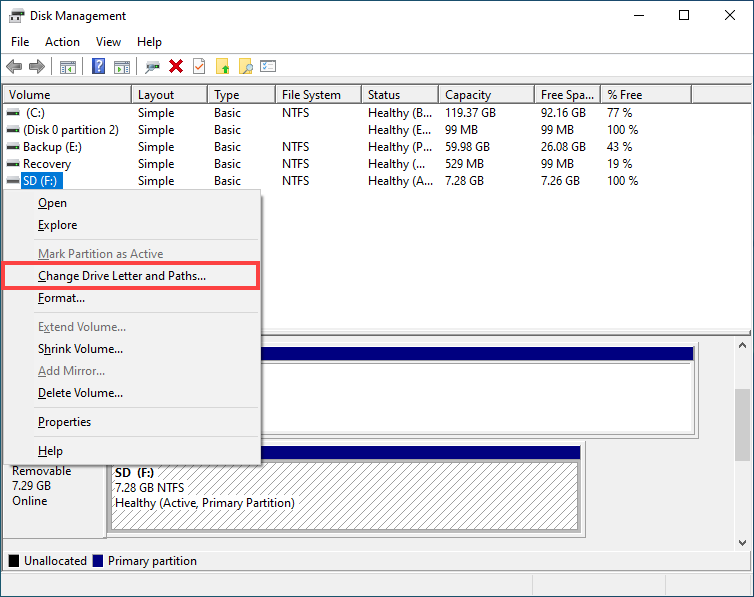
- Click the Change… button.
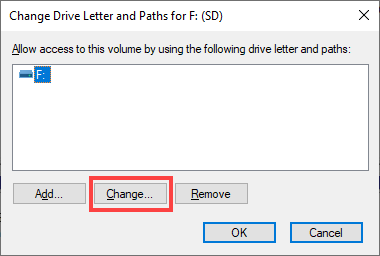
- Select a new drive letter and click OK.
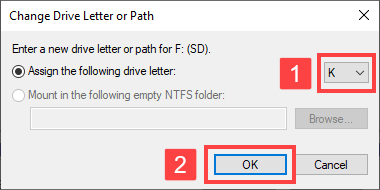
- Click OK again to close the Change Drive Letter and Paths window.
6. Reinstall Card Drivers
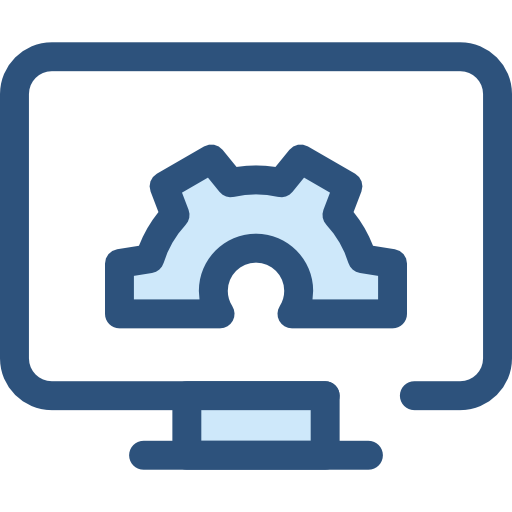 Windows automatically downloads and installs the most recent drivers through Windows Update, but not all driver updates go exactly according to plan. If you suspect that your SD card is misbehaving because of a faulty driver update, you should reinstall it manually.
Windows automatically downloads and installs the most recent drivers through Windows Update, but not all driver updates go exactly according to plan. If you suspect that your SD card is misbehaving because of a faulty driver update, you should reinstall it manually.To reinstall card drivers:
- Type “device manager” in the search on the taskbar and select Device Manager.
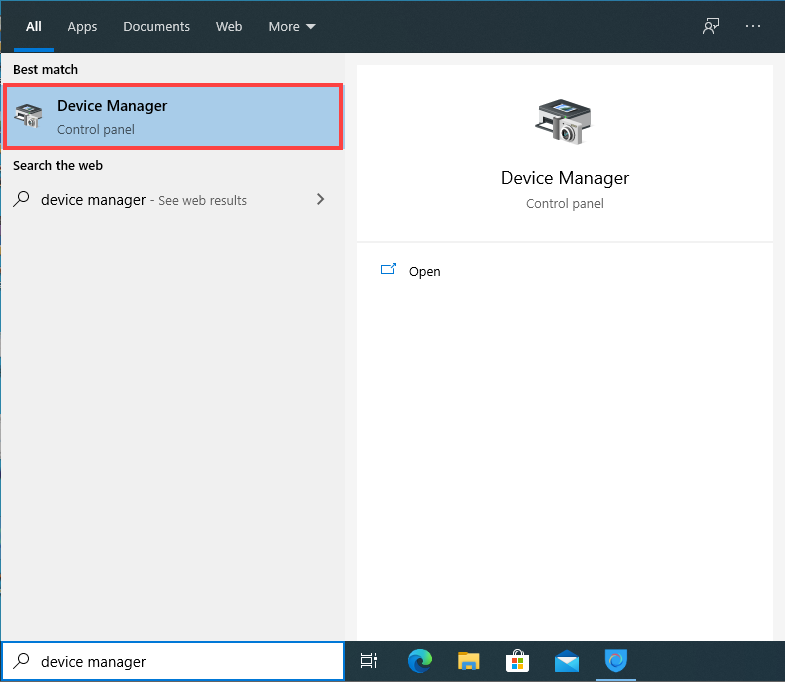
- Go through the available categories and look for your SD card (we found it located under Portable Devices).
- Right-click the SD card and select Update driver.
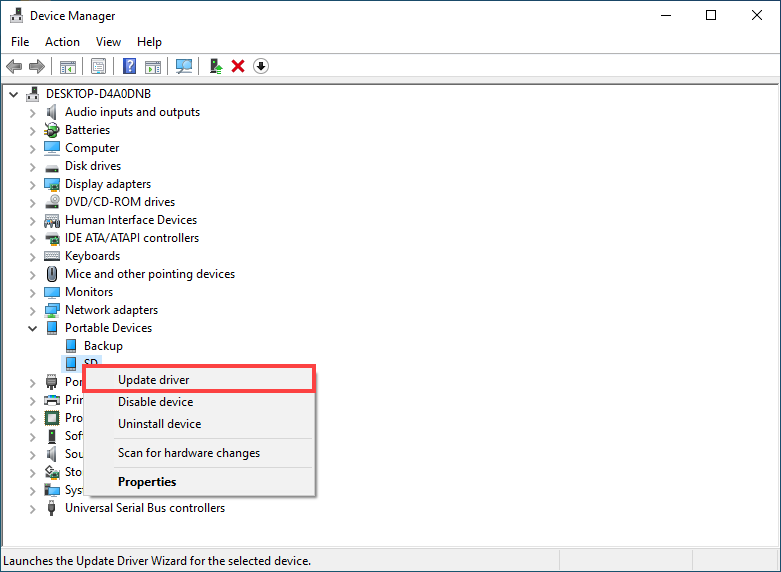
- Select Search automatically for updated driver software.
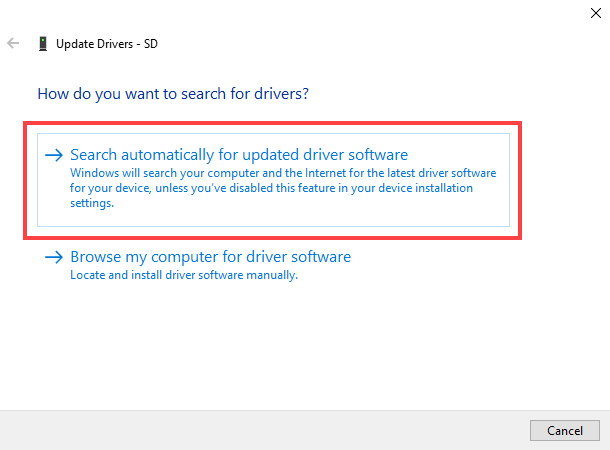
- Select Update Driver.
If Windows doesn’t automatically find a suitable driver, you can look for it on the manufacturer’s website and install it manually by selecting Browse my computer for driver software in step 4.
7. Fix SD Card/USB Drive Using Windows Repair Tool
 Included with Windows is a graphical tool capable of checking drives for file system errors. This tool is commonly referred to as Windows Repair Tool, and Windows sometimes automatically launches it when you insert a corrupted drive. That said, you can also invoke it manually and use it to scan any drive for errors.
Included with Windows is a graphical tool capable of checking drives for file system errors. This tool is commonly referred to as Windows Repair Tool, and Windows sometimes automatically launches it when you insert a corrupted drive. That said, you can also invoke it manually and use it to scan any drive for errors.To fix an SD card/USB drive using Windows Repair Tool:
- Type “this PC” in the search on the taskbar and select This PC.
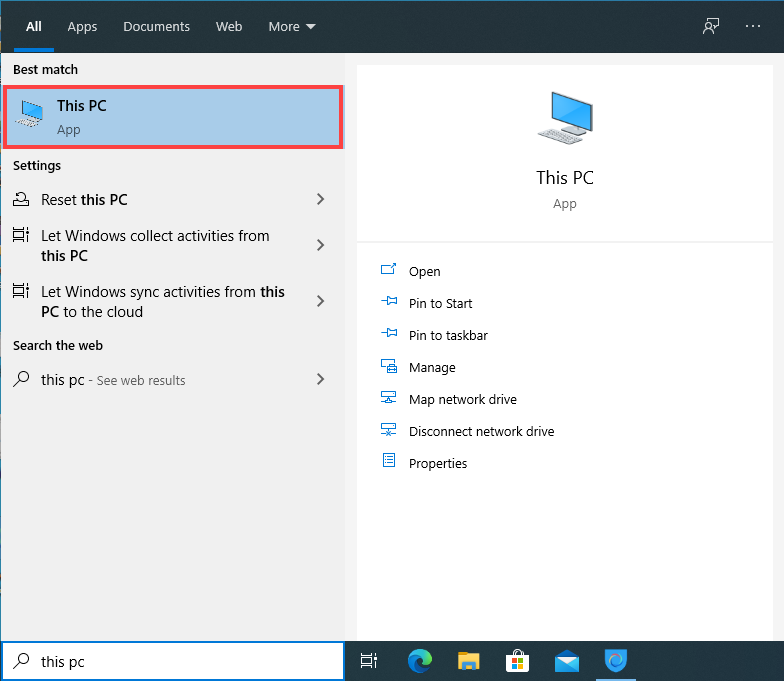
- Right-click on your SD card and select Properties.
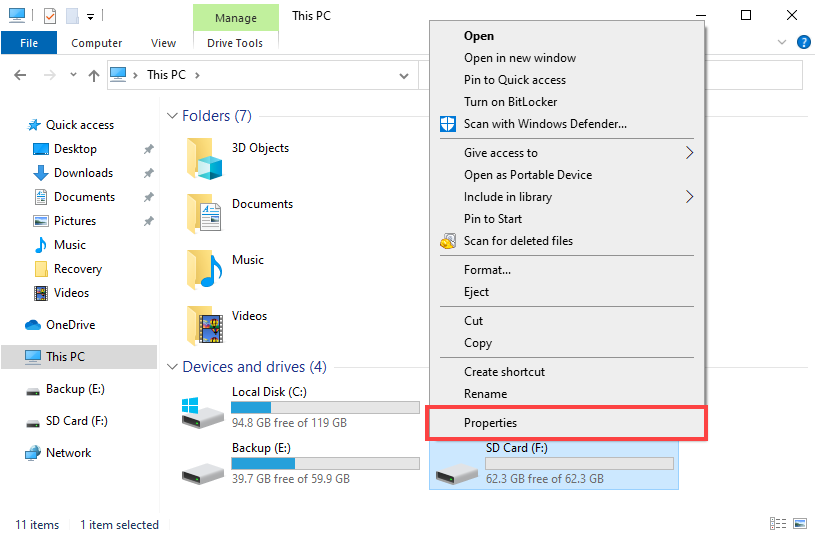
- Click Tools and select the Check option.
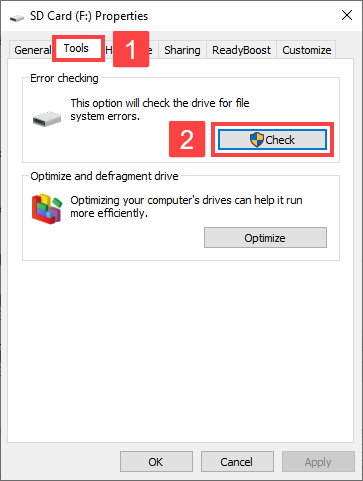
- Click Scan and repair drive.
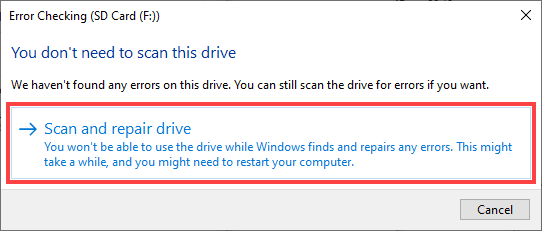
If you see a warning message saying that Windows can’t repair the drive while it’s in use, save any unsaved work on the SD card and choose to repair it now or on the next restart.
8. Fix SD Card by Formatting a RAW SD card to FAT32
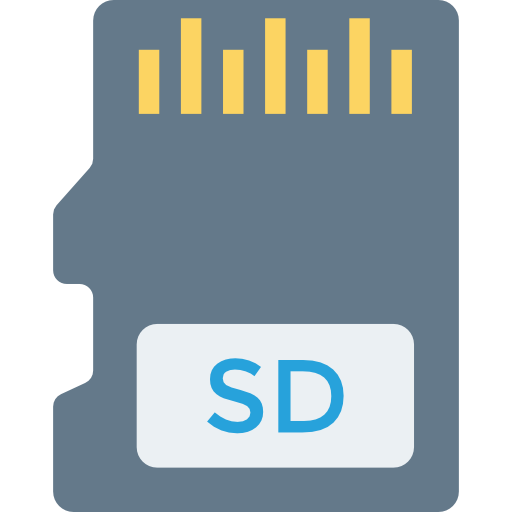 An SD card may seem to be corrupted if it has no file system on it. Such an SD card is typically referred to by experts as RAW, and most operating systems won’t display it as an available storage device and allow you to write files to it.
An SD card may seem to be corrupted if it has no file system on it. Such an SD card is typically referred to by experts as RAW, and most operating systems won’t display it as an available storage device and allow you to write files to it.Since a RAW SD card shouldn’t have any data on it, formatting it to FAT32 is a relatively safe operation. Just make sure to select the RAW SD and not some other storage device.
To format a RAW SD card to FAT32:
- Connect the SD card to your computer.
- Type “cmd” in the search box on the taskbar and select Run as administrator.
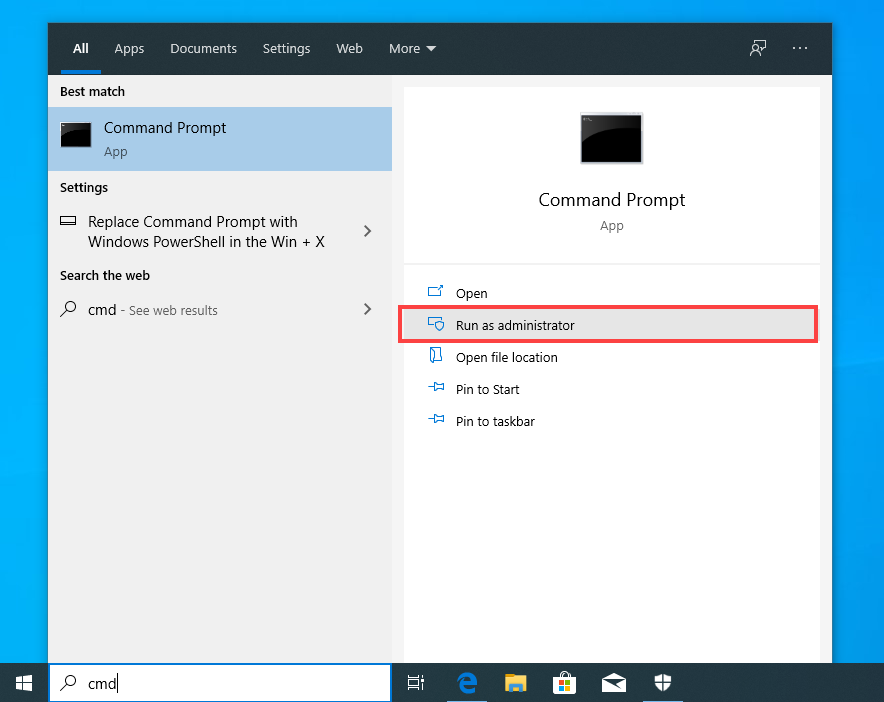
- Type diskpart and press Enter on your keyboard.
- Type list volume and press Enter.
- Type select volume <the number corresponding to the RAW SD card> and press Enter.
- Type format fs=fat32 and hit Enter.
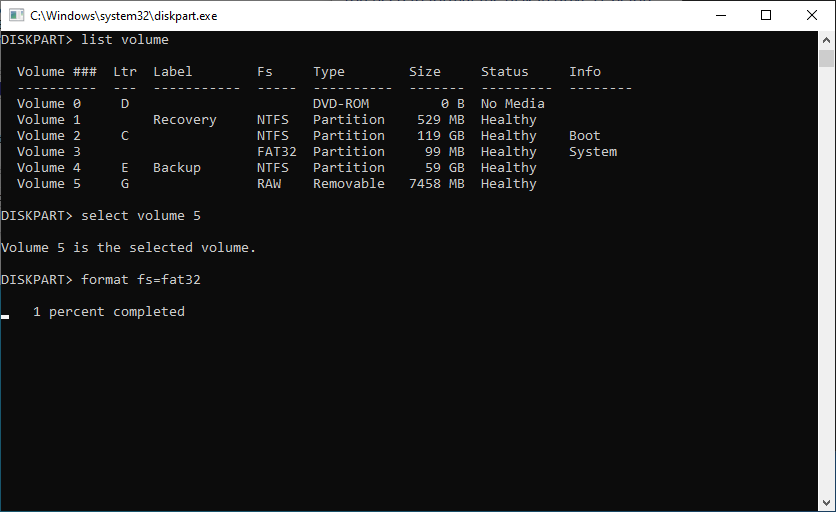
Diskpart is a useful command that can do a lot more than format RAW partitions, as we explain in the next chapter.
9. Use the Diskpart Command in CMD (without Formatting)
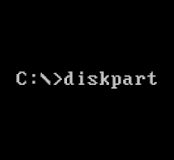 Not being afraid of the command line pays off because it means that you can use powerful tools like Diskpart to fix SD card issues without formatting.
Not being afraid of the command line pays off because it means that you can use powerful tools like Diskpart to fix SD card issues without formatting.When using Diskpart, keep in mind that you must first select the correct drive and then apply commands to it. As a safety measure, we recommend you disconnect as many drives as possible to minimize the possibility of selecting the wrong one.
To fix an SD card using Diskpart:
- Connect the SD card to your computer.
- Type “cmd” in the search box on the taskbar and select Run as administrator.
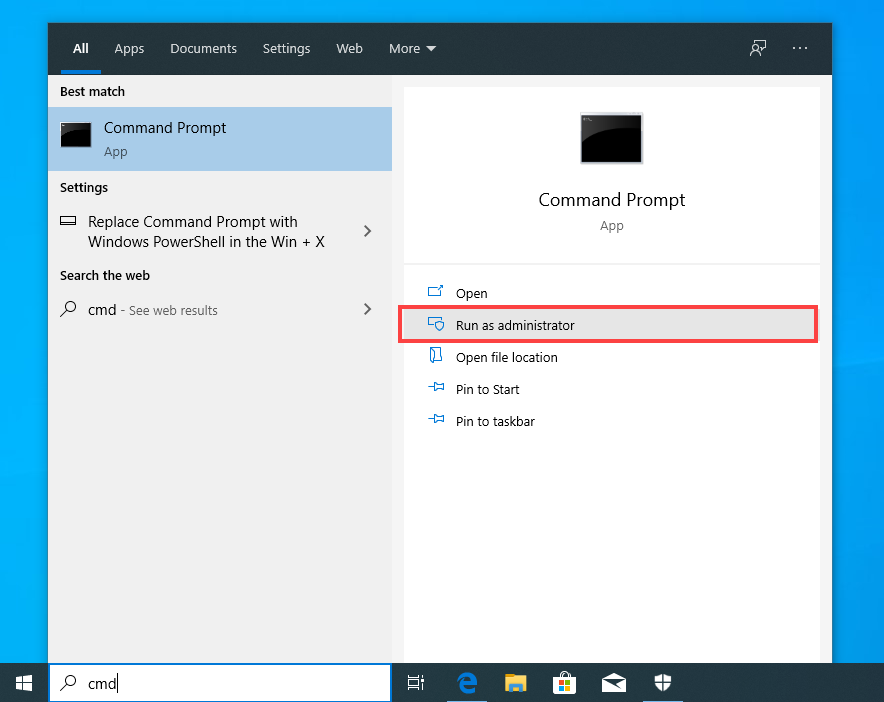
- Type diskpart and press Enter on your keyboard.
- Type list disk and press Enter.
- Type select disk <the number corresponding to your SD card> and press Enter.
- Type recover and hit Enter. This command will refresh the state of the SD card.
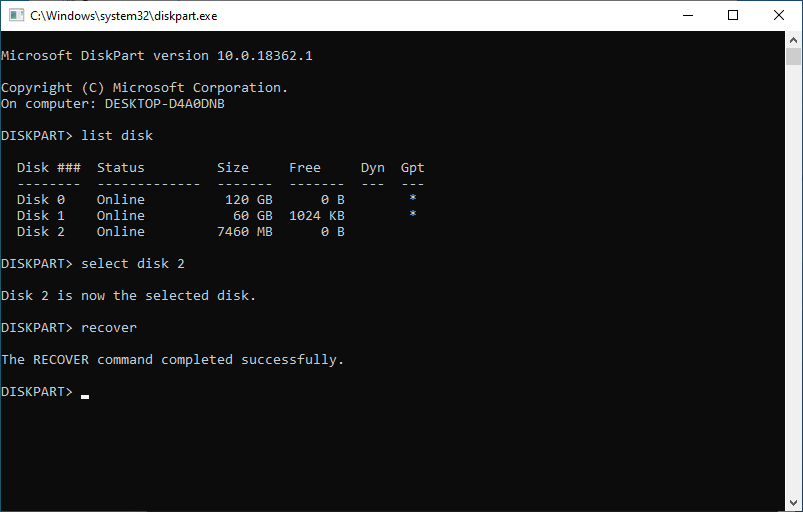
That’s how to fix a damaged SD card without formatting it using Diskpart. You can learn more about this useful tool and everything it can do on Microsoft’s website.
- 226 views
- 1 answers
- 0 votes
- Type “cmd” in the search box on the taskbar and select Run as administrator.
-
Asked on September 16, 2021 in Wordpress.
There are many plugins used on WordPress. The most popular plugin is
1.Yoast SEO
2.Rank Math
3.Schema Pro
- 213 views
- 1 answers
- 0 votes
-
Asked on September 16, 2021 in Wordpress.
Choosing the right WordPress theme can be very overwhelming for beginners.
There are thousands of free and premium WordPress themes available in the market. so the question is which is the best theme for your blog.
but don’t worry I’m here I will give you a list of themes through which you can find out the best theme for your blog.
1. Astra
Astra is among the most popular and fastest loading WordPress multipurpose themes. It can be used to build all kinds of websites. Whether you’re creating a blog, a business website, or an eCommerce store, you can make your site look great using Astra.
2. Divi
Divi is a drag and drop WordPress page builder and a multipurpose theme from Elegant Themes. It can be used to build any type of website that you want by making your changes in the intuitive front-end editor.
3. OceanWP
OceanWP is a free WordPress multipurpose theme with tons of powerful features. It comes with its own companion plugin and recommends installing a free page builder plugin upon activation.
It’s super-easy to use, and you will find all theme options easy to understand.
4. Ultra
Ultra is a super-flexible truly multipurpose WordPress theme suitable for all kinds of websites. It comes with multiple ready-made websites and includes a powerful drag and drop page builder to edit those designs.
5. Spencer
Spencer is a modern and stylish WordPress multipurpose theme suitable for business websites and startups as well as blogs. It features a fully widgetized homepage layout that allows you to just drag and drop widgets to set it up.
6. Indigo
Indigo is another powerful multipurpose WordPress theme with a modular approach to design. It comes with several turnkey website designs that you can install with 1-click. You can also just drag and drop modules to create your own layout.
7. Hello mouse
Hellomouse is an elegant WordPress multipurpose theme that can beautifully showcase your photos, illustrations, portfolio, and blog posts in a grid layout. Using a minimalist design, it makes your content truly stand out.
8. Parallax
Parallax is a modern and stylish WordPress multipurpose theme that uses parallax backgrounds to create a highly engaging homepage layout. It can also be used as a single page WordPress theme with vertical navigation.
9. Presence
Presence is a WordPress theme for anyone who wants to build an online presence with strong brand recognition. This super-flexible WordPress theme comes with multiple website designs and color skins.
10. Hestia
Hestia is a premium-like free WordPress multipurpose theme for small business, magazine, and blog websites. It comes with a free companion plugin, which adds client testimonials, services, and a homepage section to your website.
11. Feltmag
Feltmag is a magazine-style WordPress multipurpose theme for content-rich websites. Its homepage features a fullscreen header, which is followed by your most important content in a grid layout.
12. Pro
Pro is a premium app-like WordPress multipurpose theme. It offers built-in drag and drop builders to customize your website’s header, footer, and layout from the frontend.
13. Veni
Veni is a beautiful magazine-style WordPress multipurpose theme suitable for blogs, magazines, and business websites. It comes with full WooCommerce support which allows you to easily add an online store to your website.
14. Bento
Bento is a great free WordPress multipurpose theme. This stylish theme is designed to build any kind of website. It can be used with any page builder and has advanced WooCommerce integration.
15. Atmosphere Pro
Atmosphere Pro is a professional WordPress multipurpose theme with a minimalist design.
16. Authority Pro
Authority Pro is a multipurpose WordPress theme for bloggers, entrepreneurs, freelancers, and anyone who wants to build their personal brand. It’s tested to work with all the best WordPress plugins.
17. Explorer
Explorer is a flexible blog/magazine-style WordPress theme. Its homepage features a sticky navigation menu on top, followed by your recent articles, and flexible sections.
18. Inspiro
Inspiro is a beautiful multipurpose WordPress theme that comes with fullscreen video backgrounds, a powerful portfolio section, and stunning images/video galleries.
19. Peak
Peak is a multipurpose WordPress theme designed for photography, artists, designers, bloggers, and anyone who wants to showcase their photos with style.
20. Struct
Struct is designed to be a flexible multipurpose WordPress theme for business websites. It features a clean and professional design with a large header image and strategically placed call to action buttons.
I hope this WordPress theme list helpful for you.
- 239 views
- 1 answers
- 0 votes
-
Asked on September 14, 2021 in Website.
You can contact with 5dollargraphics. They can provide domain name, hosting, website design, logo design etc.
- 249 views
- 1 answers
- 0 votes
