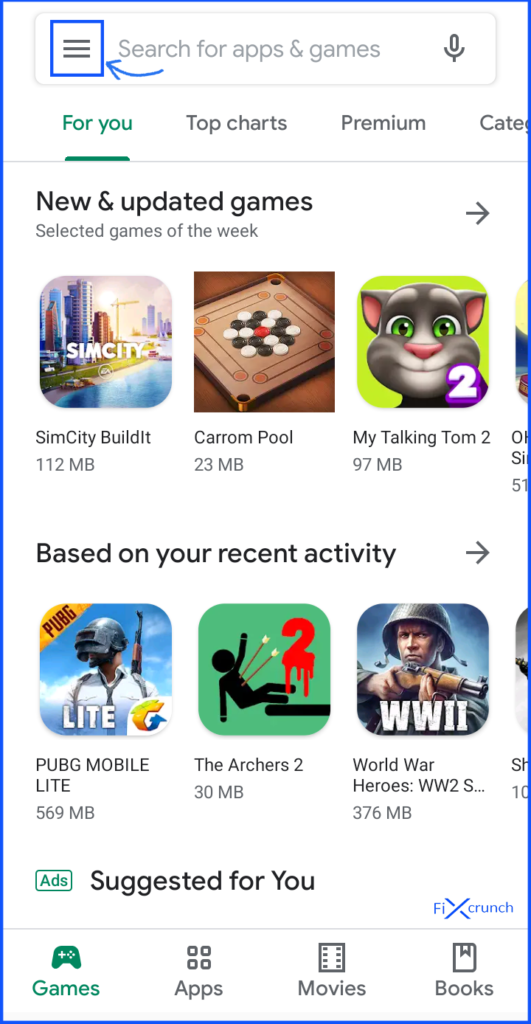- Establish incoming and outgoing connections between devices
- Real-time remote access and support
- Collaborate online, participate in meetings, and chat with others
281
Points
Questions
17
Answers
11
-
Asked on October 7, 2021 in Download.
VLC for Windows
Version 3.0.16 • Windows • 38 MBWindows requirements
VLC runs on all versions of Windows, from Windows XP SP3 to the last version of Windows 10.
- 319 views
- 1 answers
- 0 votes
-
Asked on October 7, 2021 in Download.
All-new Adobe Acrobat Pro DC with Adobe Document Cloud is here. It’s going to change the way you work with important business documents forever. When you easily create a PDF with Acrobat or one of the online services, you get more than a picture of your document. You get a smart file you can edit, sign, share, protect, and search. Plus, you know it will look right on any screen.Work on documents anywhere using the Acrobat Reader by Adobe app. It’s packed with all the tools you need to convert, edit, and sign PDFs on your mobile device. You can even use your device camera to scan a document, whiteboard, or receipt and save it as a PDF.
- 304 views
- 1 answers
- 0 votes
-
Asked on October 7, 2021 in Download.
Foxit PDF Reader
Small, fast, and feature-rich PDF Reader to view, annotate, form-fill, and sign PDF documents. PDF Reader easily integrates with popular ECMs and cloud storage.
- 443 views
- 1 answers
- 0 votes
-
Asked on October 7, 2021 in Download.
CamScanner is an entirely famous application for scanning documents and sharing them on different platforms convenient for work and study. With just a few operations, users have easily got a corresponding PDF or JPEG file and complete quality. At the same time, the application also adds some features such as e-signatures or scanning many different types of documents. It is a tool that everyone needs.
CamScanner (MOD, Premium/Gold Subscription)
* You are downloading CamScanner Premium version 6.1.5.2109231044
* Nothing, install normallyIf the download doesn’t start in a few seconds, click here
- 404 views
- 1 answers
- 0 votes
-
Asked on October 5, 2021 in Download.
TeamViewer for Windows
- 325 views
- 1 answers
- 0 votes
-
Asked on October 2, 2021 in Website.
Both terms are often used interchangeably and the distinction has become fuzzy over time. But there are some key differences between both of them
- Most application servers have a web server in their core. But application servers also come with other features such as connection pooling, message queues etc. This is not a part of web servers.
- A web server is designed to serve HTTP content while an application server can do much more. It can also serve content over RPC/RMI.
- Although web servers were initially designed to serve only static content such as images and javascript files, these days, most web servers have plugins that allow them to serve dynamic content using PHP, Perl etc. Application servers were always intended to serve dynamic content and carried the business logic for enterprises.
That being said, often you can use one or the other to serve your content. But, when people quote web servers, they generally think of HTTP protocols and UI content. When they quote application servers, they generally think of heavy business logic with message queues, beans, distributed computing etc.
- 370 views
- 1 answers
- 0 votes
-
Asked on September 27, 2021 in Logo Design.
The Most Common Logo Colors
Let’s have a look at the choice in colors by the world’s biggest brands:
- Blue: 33%
- Red 29%
- Black, Grey, Silver: 28%
- Yellow, Gold: 13%
While blue is the most common logo color, that doesn’t necessarily mean it’s the best. It’s a start though. You can take this information and ask yourself: What does the color blue make people feel? Why do brands tend to try to evoke that in their logo? Why might someone want to use red instead? What does the color red indicate?
If you read that thinking, “But I have no idea what the color blue means,” no sweat. We’re going to cover that below. Right now, you’re getting a lay of the land, an important step in your journey to becoming a logo color expert.
How Most Brands Use Color in Their Logos
Most logos are 2 colors. In fact, around 95% of brands only use 2 colors in their logo, and only 5% use three or more.
Examples of Famous Brand Color Combinations:
- Facebook: blue and white
- Ikea: blue and yellow
- Colgate: red and white
- FedEx: purple and orange
- Starbucks: green and white
- McDonald’s: yellow and red
- Coca-Cola: red and white
- Foundr: black, red, and white
- 381 views
- 1 answers
- 0 votes
-
Asked on September 16, 2021 in Solution.
There are two ways to use Google Drive to email big files. If you uploaded the file to Google Drive, select it while you’re composing the email. Or, if the file is on your computer, upload it to Google Drive and send it all in one motion.
-
When composing the email from the Gmail website, select the Google Drive icon from the bottom toolbar.
:max_bytes(150000):strip_icc():format(webp)/001_send-files-up-to-10-gb-with-gmail-using-google-drive-1171891-5c81b3a2c9e77c0001a3e4c6.jpg)
-
At this point, you can send the large file by choosing it from your Google Drive account (if it’s uploaded there) or upload it now.
To upload the file right now, select the Upload tab and choose Select files from your device. If you’re choosing a file that’s stored in your Google Drive account, find it in one of the other tabs: My Drive, Shared With Me, or Recent.
:max_bytes(150000):strip_icc():format(webp)/002_send-files-up-to-10-gb-with-gmail-using-google-drive-1171891-5c81b3dac9e77c0001a3e4c7.jpg)
You can upload more than one file at once by selecting all the files at the same time. Or, after you upload the first file, select Add more files to choose others to send.
-
Select Upload or Insert if you’re selecting existing files.
:max_bytes(150000):strip_icc():format(webp)/003_send-files-up-to-10-gb-with-gmail-using-google-drive-1171891-5c81b40ac9e77c0001a3e4c8.jpg)
Send Large Files From an Android Device
Use these steps to send large files via Gmail on your Android device:
-
When composing the email, select the attachment icon (the paperclip), and select Insert from Drive.
-
Browse or search for the file you want to send through Gmail from Google Drive.
-
Choose Select. Repeat the first two steps to add more files.
-
Finish composing the email if you need to, then select Send.
:max_bytes(150000):strip_icc():format(webp)/001-send-files-up-to-10-gb-with-gmail-using-google-drive-1171891-87c905b61f8944e38cb300924d4a954d.jpg)
- 405 views
- 1 answers
- 0 votes
-
-
Asked on September 14, 2021 in Mobile.
Method 1- Eliminating the problem by changing the app codes
- First of all, go to the Play Store/Google Play on your device.
- Search for an app called “APK Editor Pro“.
- Download the application on your device. (Note:- This is a Paid application) You can find this application by doing a simple Google Search.
- Open the app and select “APK from the app” or “Select an APK File” option (depending on your situation which application you want to edit).
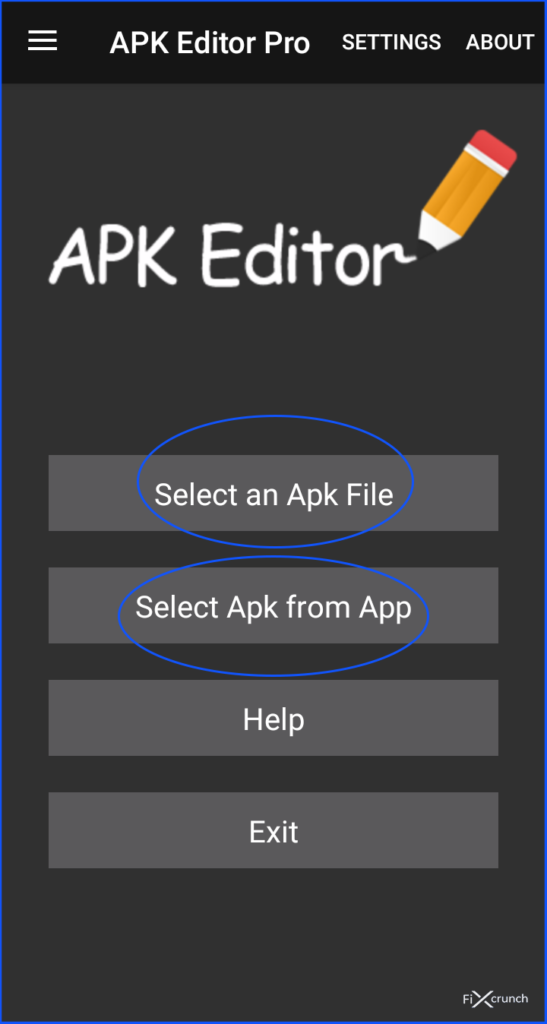
APK Editor Pro - Navigate through the available apps on your phone and locate your desired app. Click in your selected APP and press on “Common Edit“.
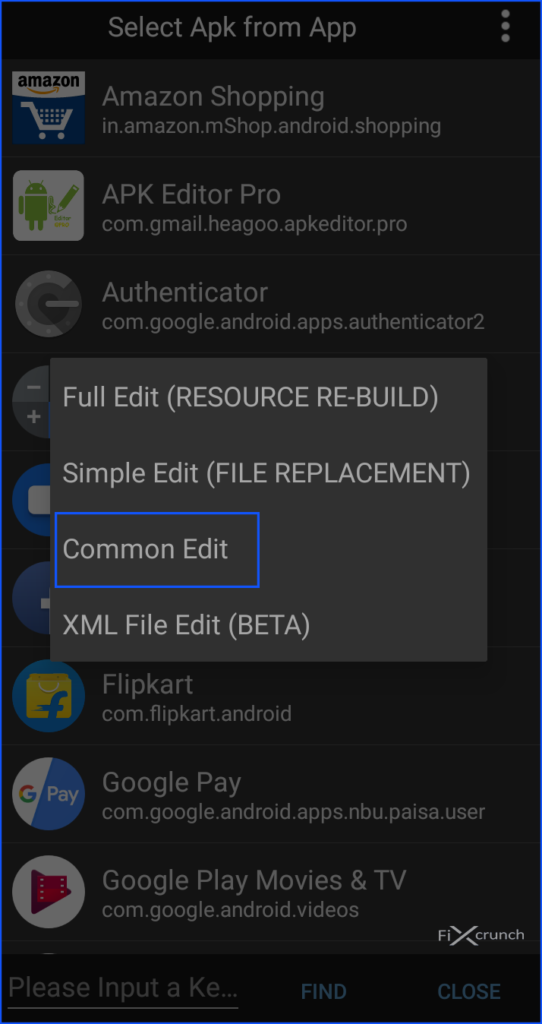
APK Editor pro Common Edit - Change the install location of the app to “Internal Only” according to your need. Also, keep this in mind that you can also change the app version the code too using the APK Editor Pro. So feel free to play with the app. The more you try it the more you will learn about things.
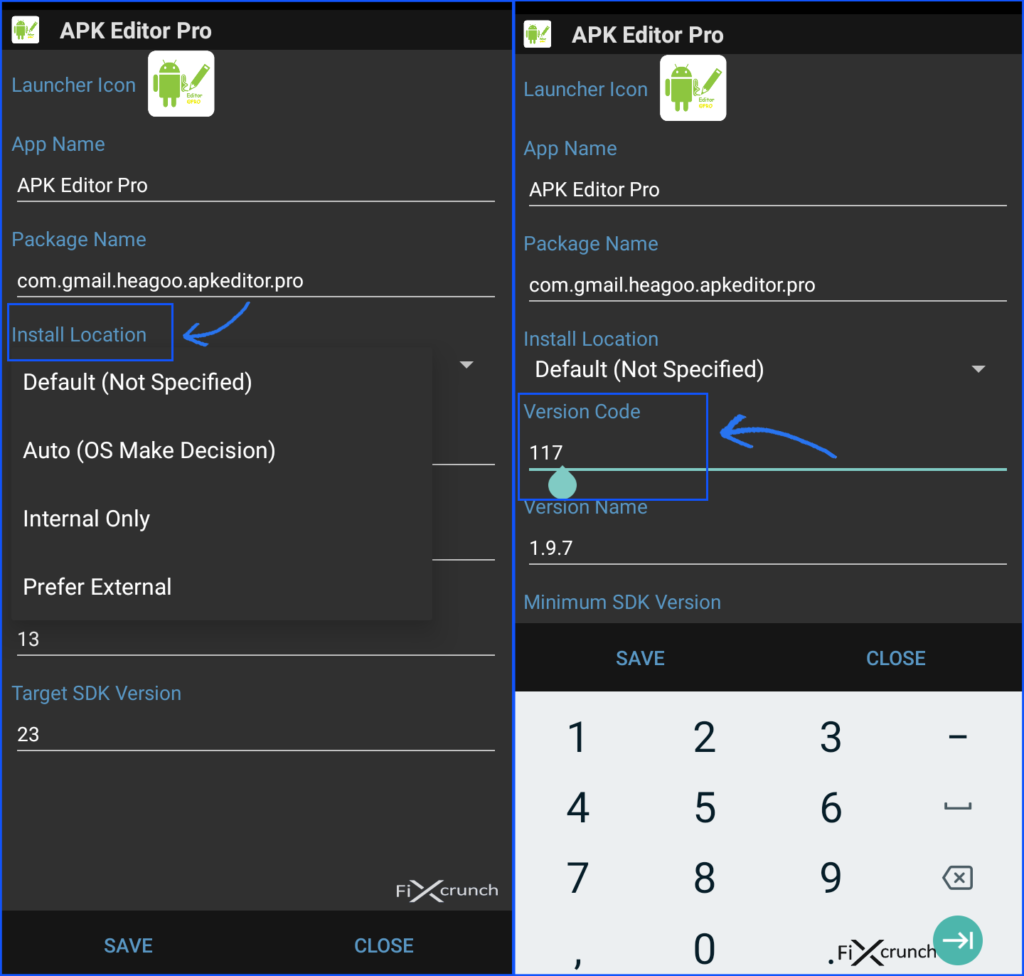
Apk editor version code change - After modifications make sure you apply the changes by clicking on save button. And then install the modified version of the app.
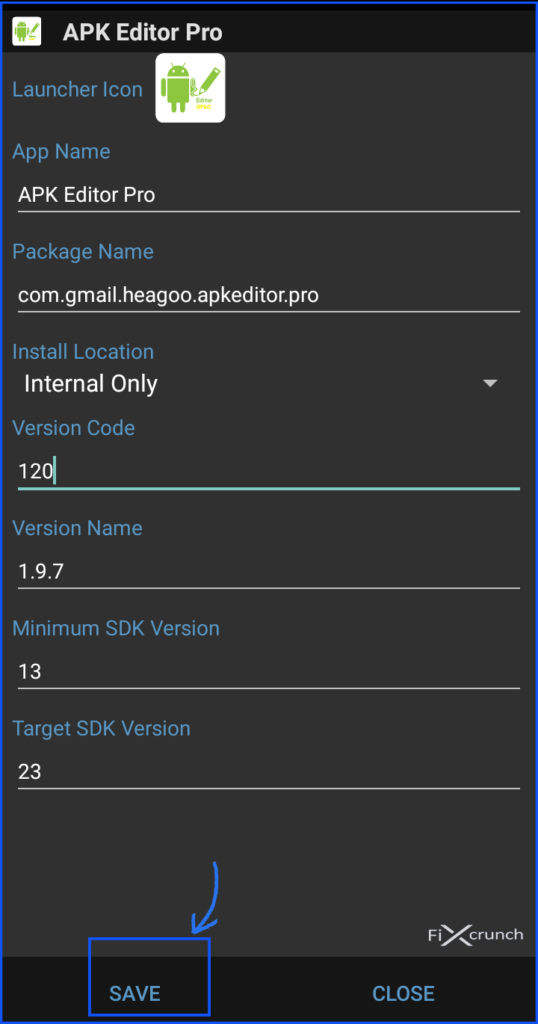
Apk editor save changes Before installation of the modified version of the app. Always make that sure you have deleted other before loaded things related to the app.
Must Check:- Fix Steam Not Opening Issue
Method 2- Resetting the app preferences
- Go to settings.
- Then go to the apps or “Apps & notifications” (on some phones). Switch to the all apps tab.
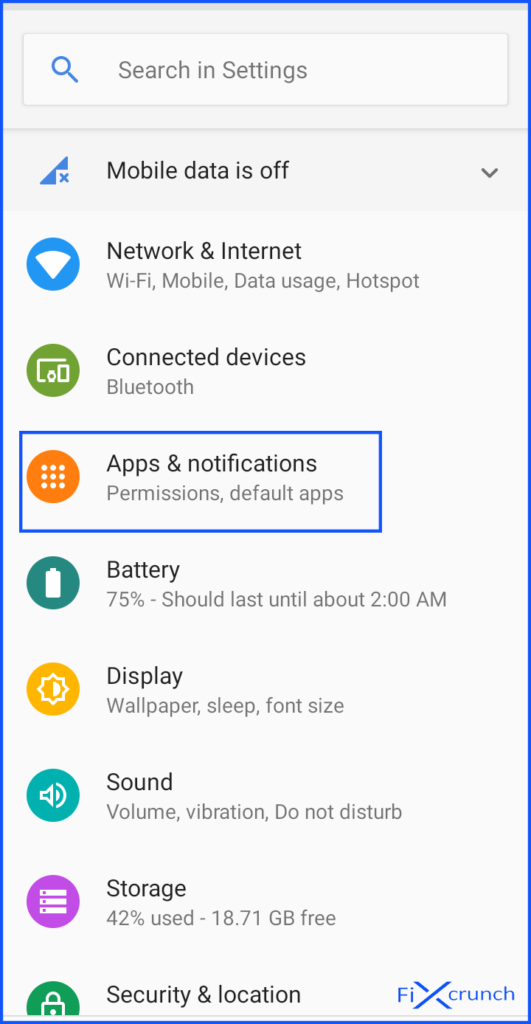
Apps & notification on settings - On the All Apps tab, you will see a “three-dot” on the top right corner, click on it.

Apps on android - After some features will pop up. In there you need to click on the “Reset App Preferences“.
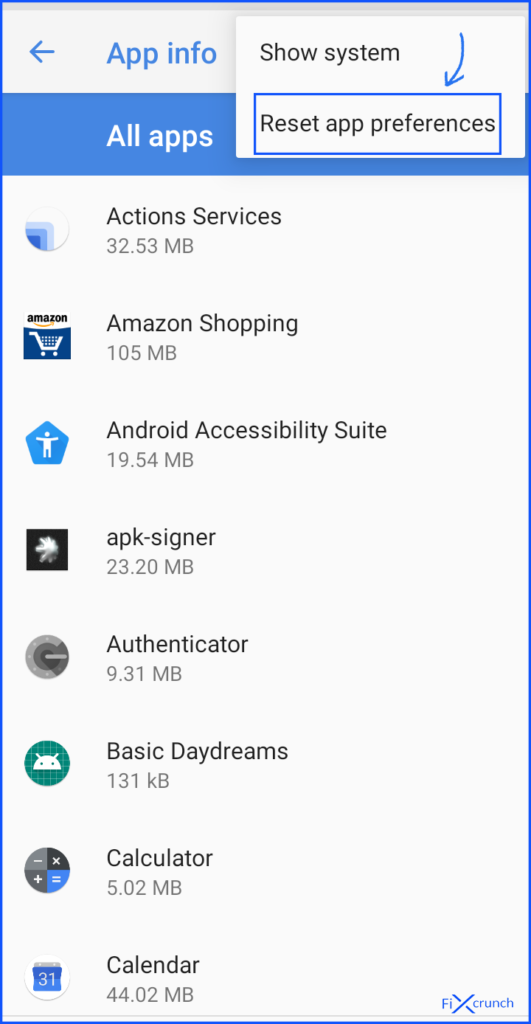
Reset App Preferences android - Immediately a Diolage box will open. In there you need to click on the “RESET APPS“.

Reset Apps - Boom!! all is done. Try to install the App and getting error whether or not.
Method 3- Disabling Google Play protect (Side Load)
Google play store play also play major role on App not Installed error. It’s automatically detected those apps which are not available on play store and don’t allow to install those apps. If you trying to install an application which not available on play store, so may get App not Installed error. You can install those applications by disabling Google Play Protect.
- First, open Play Store on your phone.
- Click on the “Hamburger” menu icon.
- Find “Play Protect” and open it up.
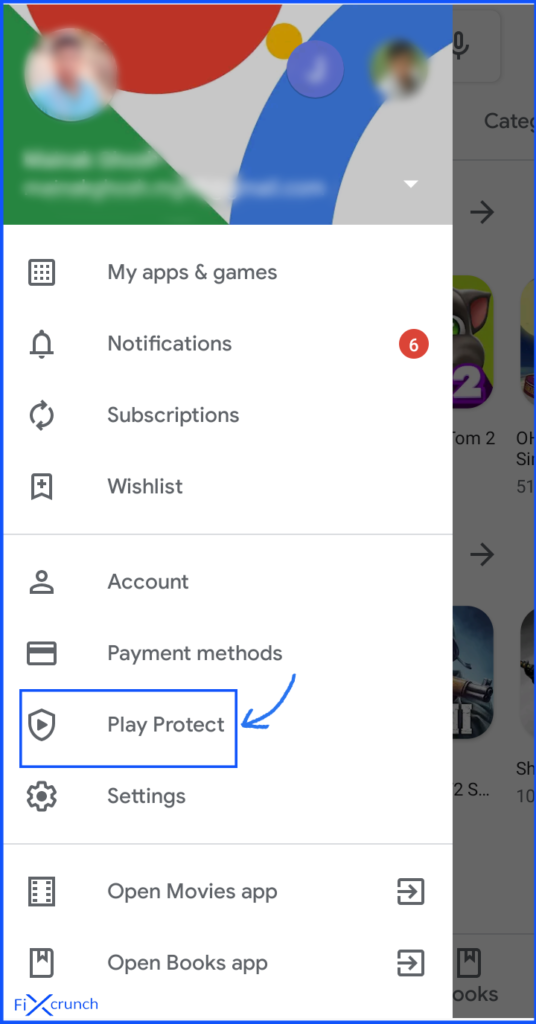
Play Protect - On the “Play Protect” click on the “Settings icon” on the top right corner.
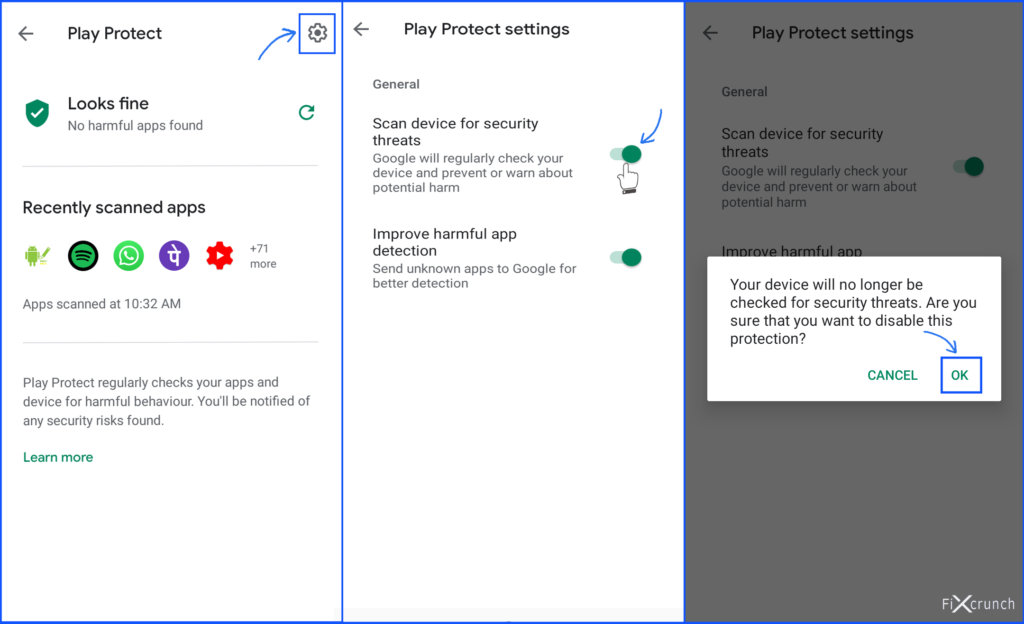
Play Protect click on the Settings icon - Disable “Scan device for security threats” by tapping on the toggle button. (Note:- After installing turn it back ON)
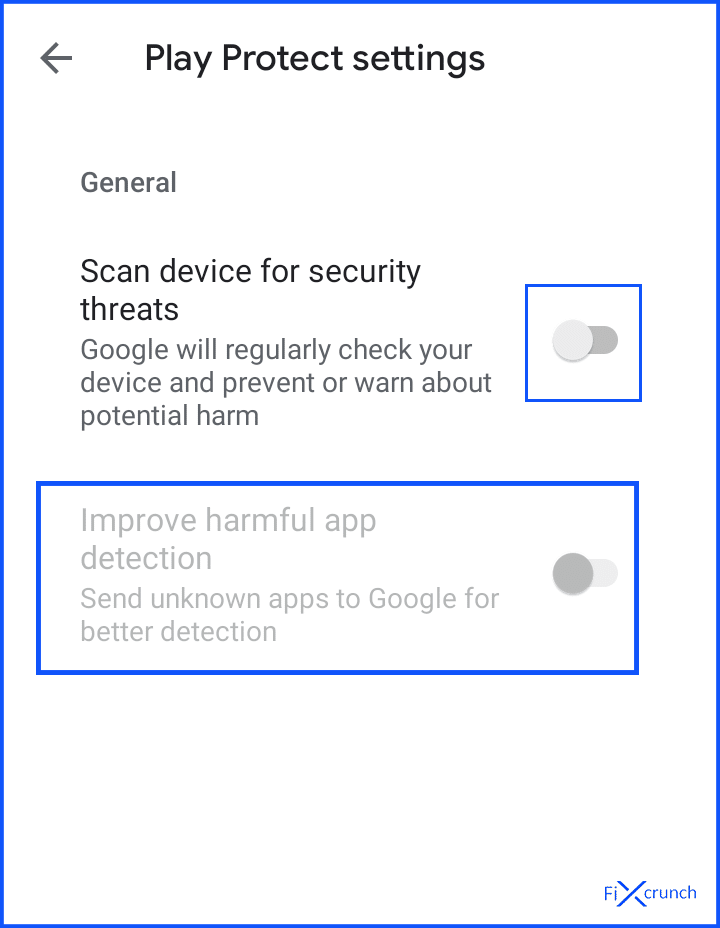
Disable Scan device for security threats - Now you’re good to go install the application.
Method 4- Avoid installation from the sd-cards (Old Phones)
The sd card contains a large number of contaminated files. Which are actually harmful to your device sometimes. Try to avoid installing the apps from the sd cards. As the phone installers will not be able to parse the package completely. Thus downloading the file on internal storage. And then installing it from there is always a better choice.
Method 5- Try ‘Signing’ the ‘App’ by the following method
- Download an app called “apk-signer” from the android play store.
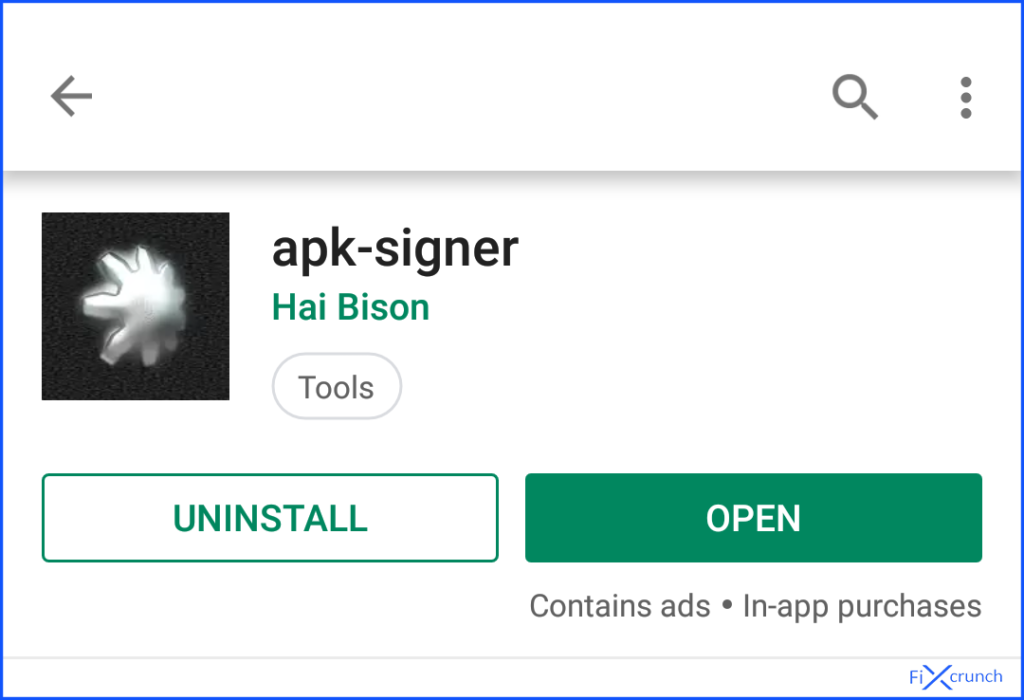
apk-signer app download - Open the app and go to the dashboard.
- In there you will see three sections “SIGNING” “VERIFYING” & “KEYSTORES”. But you need to click on the “SIGNING” section.
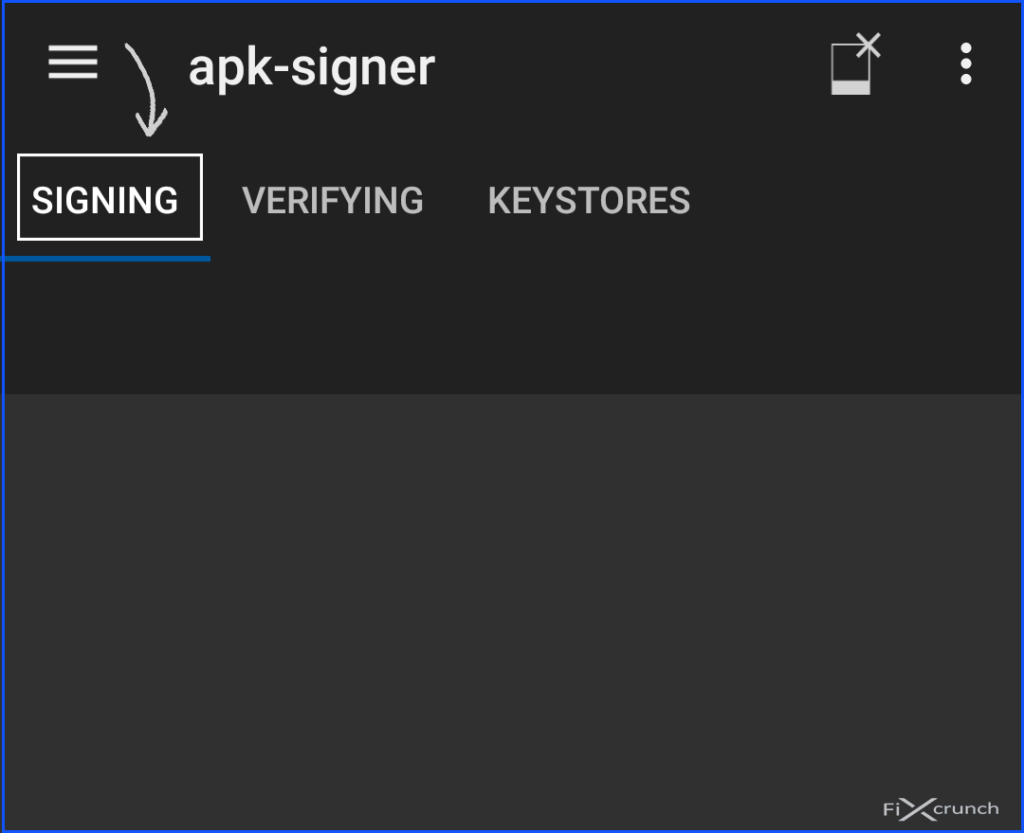
apk-signer SIGNING section - On the bottom, you will see a “pencil like” an icon and click on them. After your file manager will open, select your application which you have got the app not installed error.
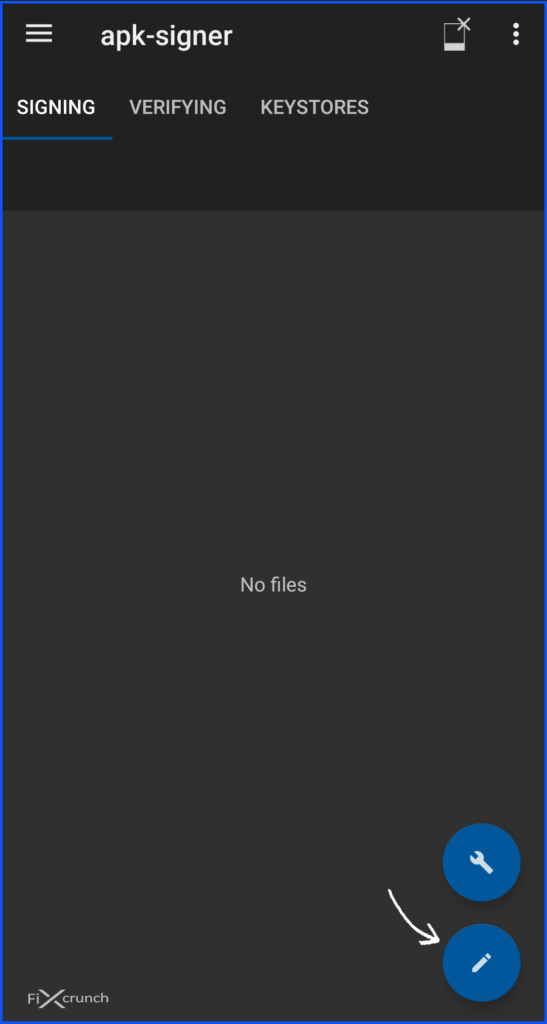
apk-signer application selection - On the bottom, you will see a “Save” button, click on it and your application will automatically “Signed” within a few seconds.
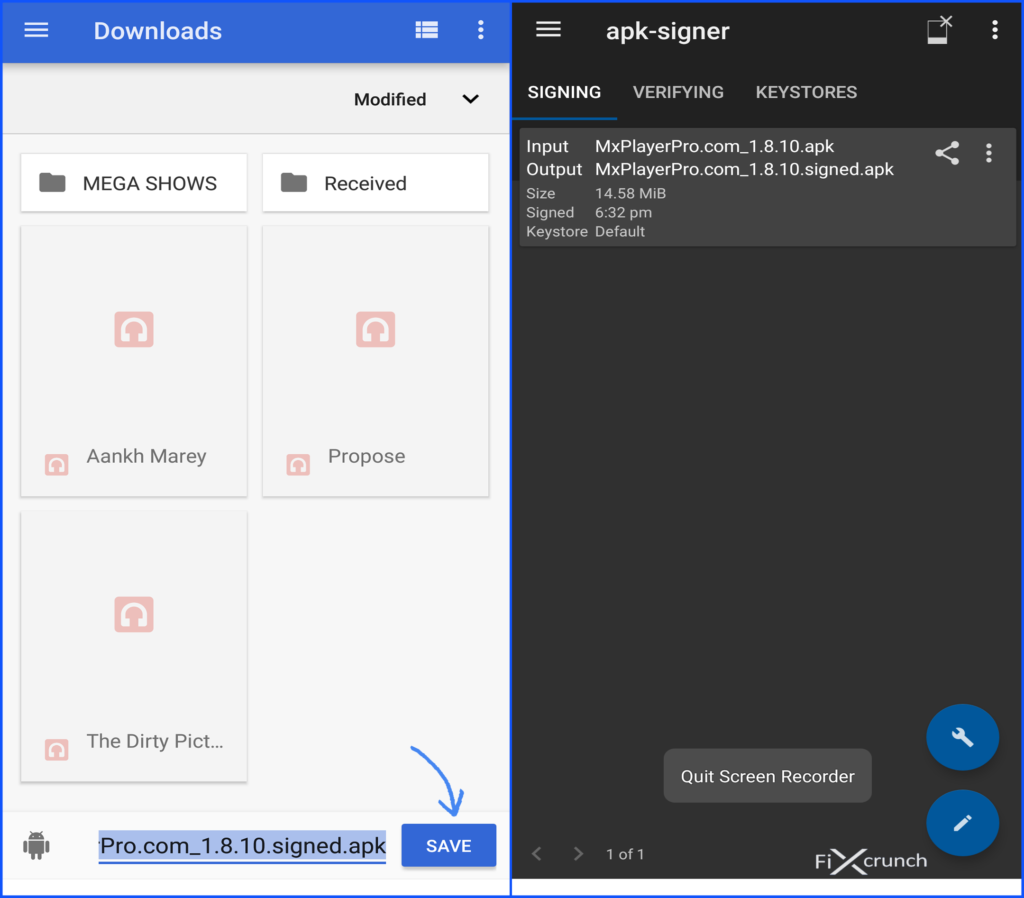
apk-signer apk signed Signed Apk Process - Click on “Signed” application to install on your phone.
- If that didn’t help make sure you try the steps given below.
Need to Know:- Best 6 Ways To Fix Gboard Not Working Error
Method 6- Unknown source installation
Companies disable the unknown source installation by default. Due to these settings, one has to face the problem. It is because the system will not let the apps which are not downloaded from the play store to install. As it considers them unhealthy for the device. Make sure you turn your unknown source installation on. Before trying to install an app downloaded from any third party website. There are several options to enable Unknown source installation.
Enabling On Android Oreo or Higher
- You can enable this option while installing any third-party apps. For this, I am downloading an application on Chrome.
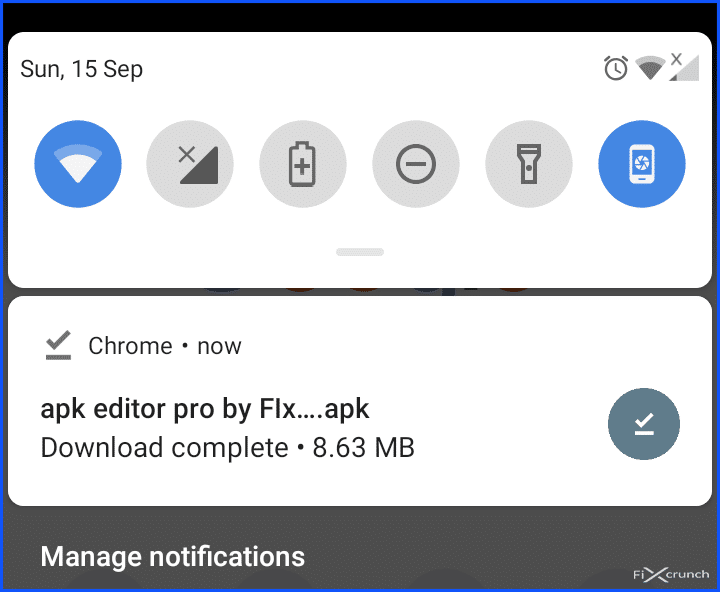
Downloading application on Chrome 2. After completing download click on that and you will see and PopUp notification Regarding “Unknown app installation“, so you simply head over to the “settings“
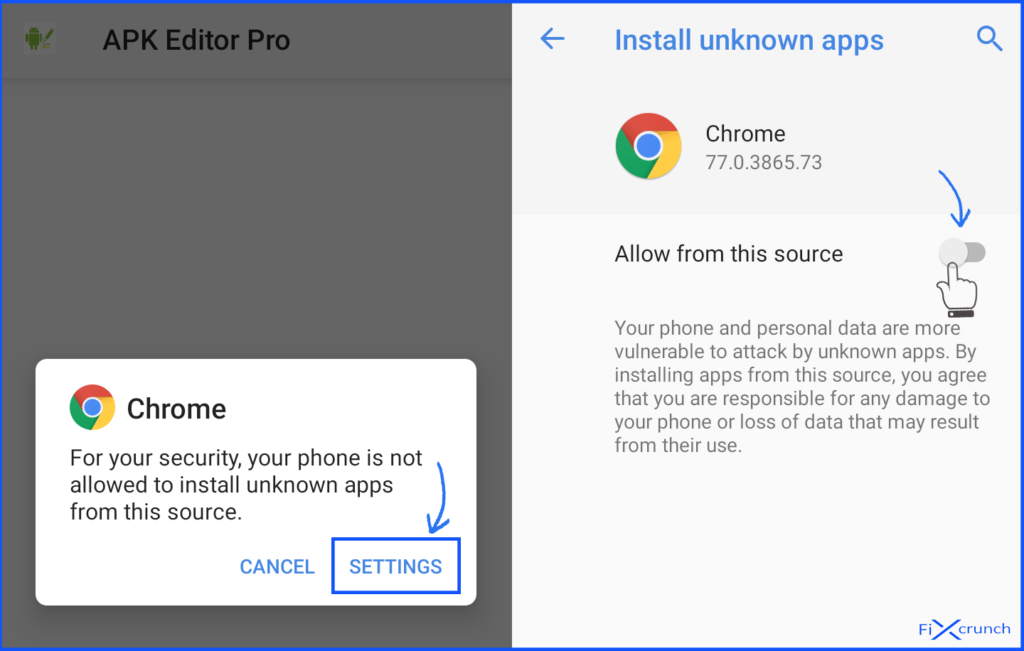
Unknown app installation on chrome 3. Just enable “Allow from this source” by tapping on the toggle button.
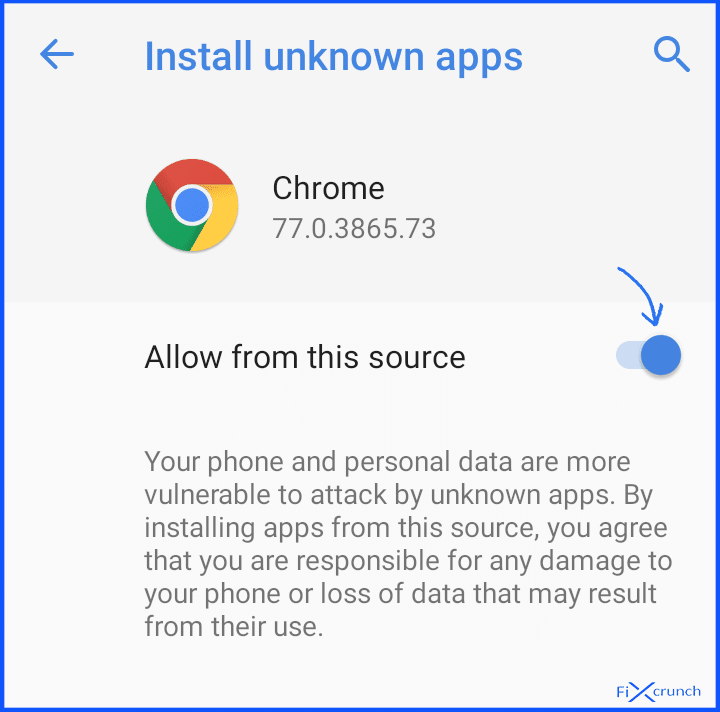
enable Allow from this source on chrome Enabling On Android Nougat or Lower
- Enable unknown source installation on Android Nougat or Lower is too easy. First head over to your phone settings and open “Security” or other security option depends on your phone.
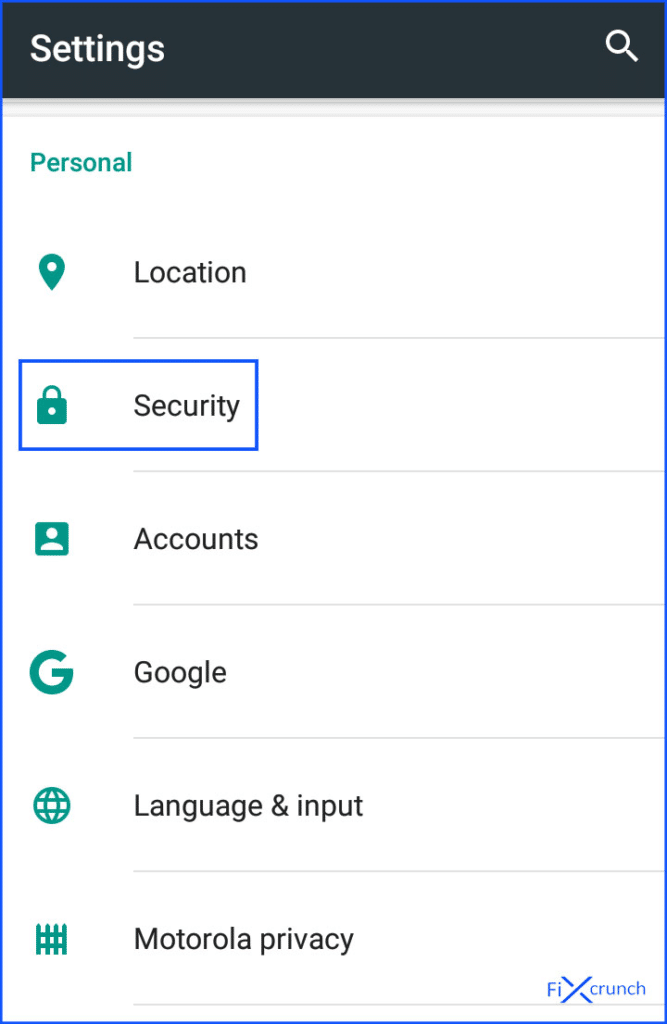
Android Setting 2. Under security, you need to find “Unknown sources” and enable it by tapping on the toggle button. That’s it.
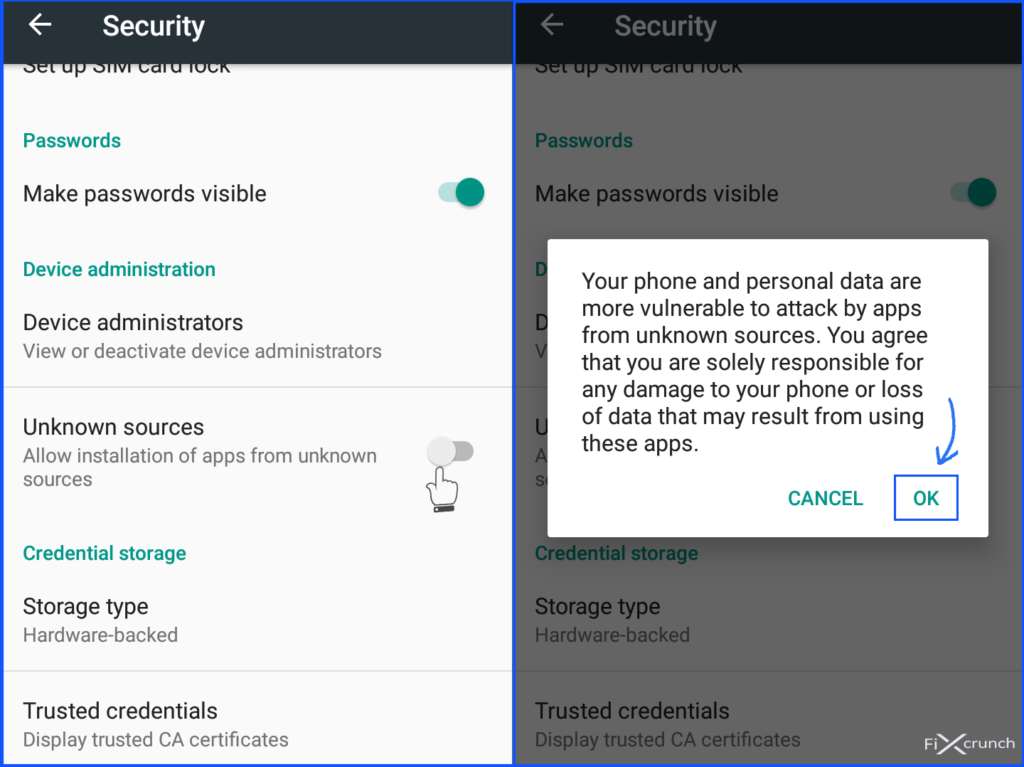
enable Unknown sources 3. Now you are good to install third-party applications without getting any error if the unknown source making any problem.
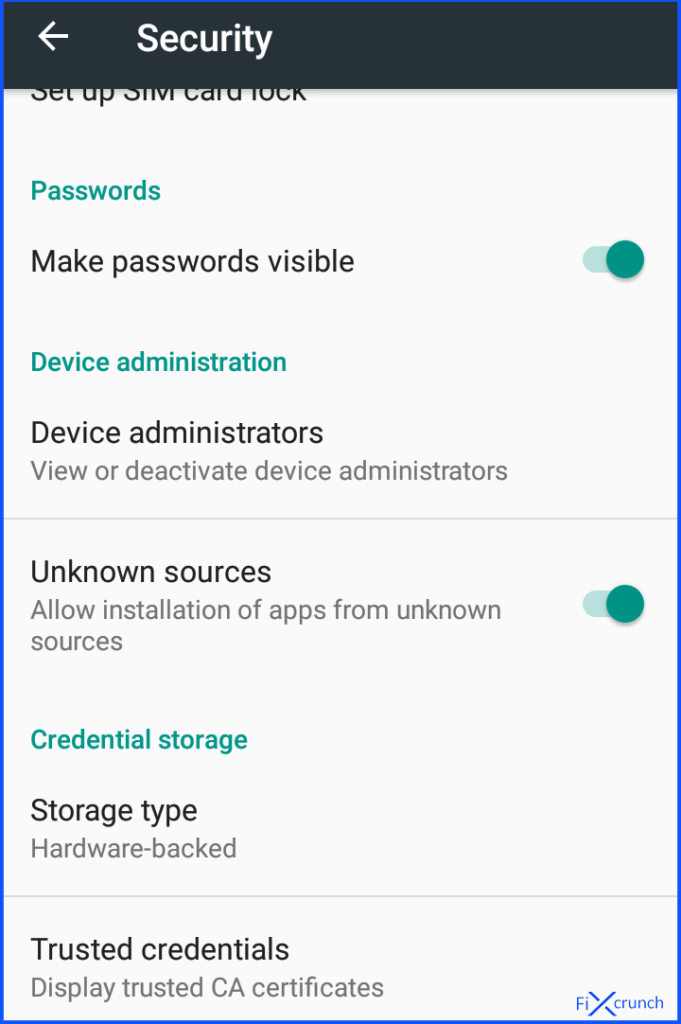
install third-party applications - 361 views
- 1 answers
- 0 votes
-
Asked on September 12, 2021 in Logo Design.
We can design any kind of Logo. Please visit our website.
Get inspired by beautiful designs from Design Gallery:
https://www.5dollargraphics.com/design-gallery/Our Reviews:
https://www.5dollargraphics.com/author/platinumdesignteam/All completed projects:
https://www.5dollargraphics.com/completed-projects/Our Facebook Page:
https://www.facebook.com/5dollargraphics- 342 views
- 1 answers
- 0 votes