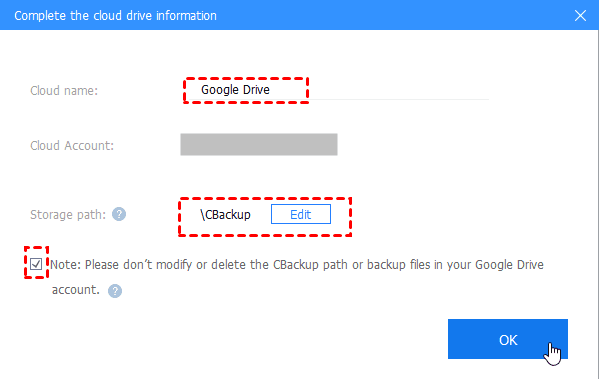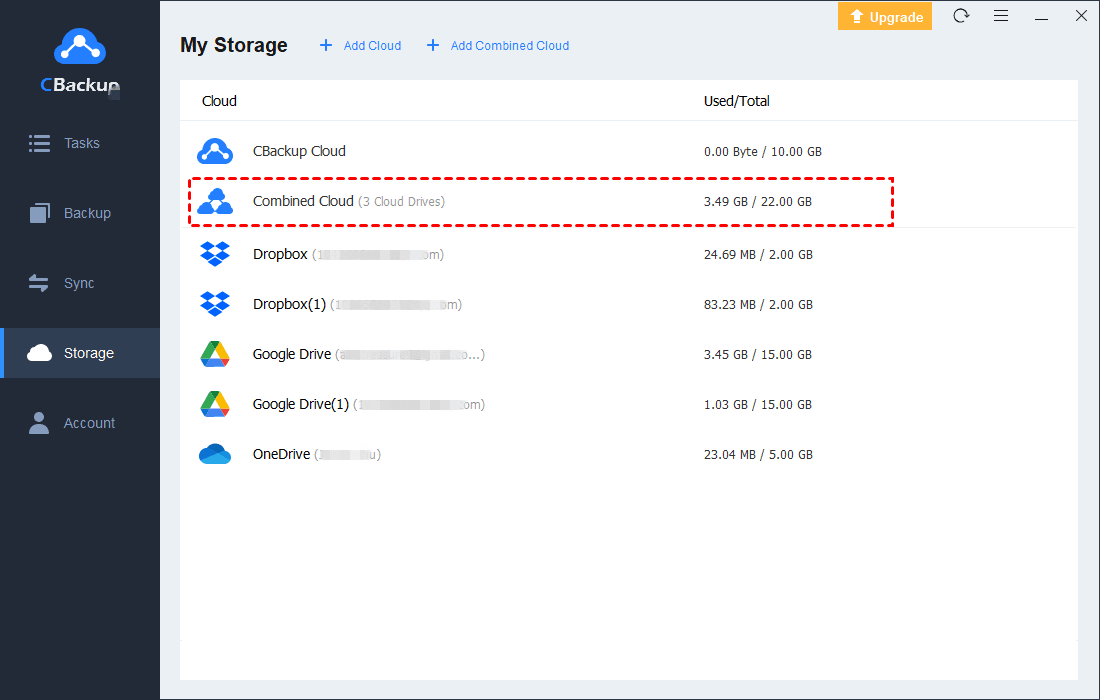How can I increase google drive storage for free?
Way 1. Merge Google Drive Accounts to Increase Google Cloud Storage
Here we will show you the most effective way to increase Google Drive space for free first. How to increase Google Drive storage for free? If you don’t want to upgrade Google Drive right now and get more Google Drive storage space, it’s strongly recommended to try the free cloud backup service CBackup to merge multiple Google Drive accounts to increase Google Drive space for free. If you have enough Google Drive accounts, you could get 100 GB free cloud storage, even unlimited cloud storage.
And then you could backup files to Google Hybrid cloud with CBackup. And it supports Google Drive, OneDrive, Dropbox, etc., and FTP or SFTP.
Step 1. Add Google Drive Accounts to CBackup
1. Please create a new CBackup account for free and sign in to the CBackup desktop app.
2. Select the Storage tab on the left, then choose Google Drive, and click Authorize Now. Then follow the guide to grant authority to CBackup, which allows CBackup to access your Google Drive files.
3. Edit the Cloud name and Storage path for the added Google Drive, and tick the option “Note: Please don’t modify or delete the CBackup path or backup files in your Google Drive account”, and click OK.
4. Repeat the process of Steps 2 and 3 to add more Google Drive accounts.
Step 2. Increase Google Drive Space for Free
Now you could Increase Google Drive space through the following steps:
1. Tap Storage > + Add Combined Cloud.
2. Rename the combined cloud, tick all your Google Drive accounts you added before, and click Next.
3. Choose the Google Drive accounts priority to store files, hover over the Google Drive you want to change priority, tap the up triangle icon or down triangle icon to set the priority, and hit Combine.
Now, your Google Drive storage has been increased for free with CBackup, that’s a Google combined cloud listed under Storage.