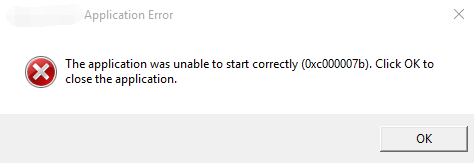How to Fix Application Unable to Start Correctly Error (0xc000007b)?
Here are seven quick fixes to solve ‘The application was unable to start correctly’errors in Windows.
If you see this error message: ‘The application was unable to start correctly’ it’s probably because you’re trying to run a game or program and there’s something not quite right.
Method 1. Restart your computer
The first thing to try is restarting Windows. It sounds too simple, but it sometimes yields results.
Method 2. Update .NET framework
In most cases it’s Microsoft .NET framework causing the issues. You can download the latest version of .NET Framework from Microsoft.
When it’s installed (or re-installed) reboot and try your app or game again.
Method 3. Enable Administrator rights
Try running the game or app with admin rights. To do that, right-click on the shortcut or the actual executable for the game, select Properties and open the Compatibility tab. Tick the ‘Run this program as an administrator’ box, and click on OK.
Method 4. Reinstall the app or game
You can uninstall and re-installing the game or program you’re trying to run – simple but sometimes the quickest and most effective way to get rid of the error.
Method 5. Run ChkDsk
Run chkdsk by opening cmd (search for it or press Win+R).
In the window type “chkdsk c: /f /r”. If it is the primary windows disk, it will ask you to schedule it for next boot. When you restart, it will do a check before get to the login screen. Partitions or other drives can also be checked this way.
Method 6. Reinstall DirectX
This can be the fix for games that won’t load. The way to do this depends on your version of Windows and which version of DirectX you need. There are full instructions on Microsoft’s website.