How to use android phone as touchpad for pc?
Looking for a way to control your computer from your smartphone? Remote Mouse is an app that transforms your mobile device into a user-friendly remote control for your computer!
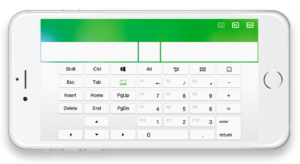
After downloading the Remote Mouse app, it’ll turn your phone into a computer touchpad, keyboard, and mouse. It features smart multi-touch gestures so all you have to do is click and slide! In addition to simulating a wireless mouse, keyboard, and touchpad, it also offers specialty control panels like Web Browsing Remote, Media Remote, and more.
Mouse:
- Gyro mouse that enables moving mouse cursor with gyro sensor
- Left-handed mode
- Fully simulated wireless mouse
Touchpad:
- Imitates the Apple Magic Trackpad
- Supports multi-touch gestures
Keyboard:
- Integrated with system and third-party keyboards, so it supports typing in different languages
- Users can type by voice if the soft keyboard supports voice recognition
- Supports for sending various shortcuts (Pro version)
- Displays different keypads for Mac or PC (Pro version)
Other features of the Remote Mouse app:
- Easily shut down, restart, log off, or put computer to sleep in one click
- Quickly launch and switch between applications
- Move the mouse cursor by waving your phone in the air – “a beautiful use of the gyroscope and accelerometer feature on mobile device”
- You can turn certain features on or off
- Use the physical volume buttons on mobile device to adjust your computer volume or change presentation slides



